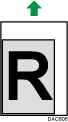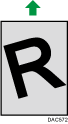Problem | Solution |
|---|
Paper does not feed smoothly. |
Use supported types of paper. See Supported Paper. Load paper correctly, making sure that the side or end fences of the paper tray, or the paper guides of the bypass tray are properly adjusted. See Loading Paper. If the paper is curled, straighten the paper. Take out the paper from tray and fan it well. Then, reverse the top and bottom of the paper, and put it back in the tray.
|
Paper jams occur frequently. |
If there are gaps between the paper and the side or end fences of the paper tray, or the paper guides of the bypass tray, adjust the side or end fences of the paper tray, or the paper guides of the bypass tray to remove the gaps. Avoid printing on both sides of paper when printing images that contain large solid areas, which consume a lot of toner. Use supported types of paper. See Supported Paper. Load paper only as high as the upper limit markings on the side fence.
|
Multiple sheets of paper are fed at one time. |
Fan the paper well before loading. Also make sure that the edges are even by tapping the stack on a flat surface such as a desk. Make sure that the side or end fences are in the right position. Use supported types of paper. See Supported Paper. Load paper only as high as the upper limit markings on the side fence. Check that paper was not added while there was still some left in the tray. Only add paper when there is none left in the tray.
|
Paper gets wrinkles. |
Paper is damp. Use paper that has been stored properly. See Supported Paper. Paper is too thin. See Supported Paper. If there are gaps between the paper and the side or end fences of the paper tray, or the paper guides of the bypass tray, adjust the side or end fences of the paper tray, or the paper guides of the bypass tray to remove the gaps.
|
The printed paper is curled. |
Load the paper upside down in the paper tray. If the paper curl is severe, take prints from the output tray more frequently. Paper is damp. Use paper that has been stored properly. See Supported Paper.
|
The printed paper does not stack neatly. |
The machine cannot detect the paper that is on the output tray, so make sure that the stack of paper that is output does not exceed the capacity of the output tray. Are you printing on different sizes or types of paper? If you are printing on different sizes or types of paper, remove the printed pages from the output tray as they are output. If you are printing a combination of both single-sided and two-sided documents, remove the printed pages from the output tray more frequently.
|
Images are not printed in the right position
| Adjust the front end fence and both side fences to match the paper size. See Loading Paper. |
Images are printed diagonally to the pages.
| If there are gaps between the paper and the side or end fences of the paper tray, or the paper guides of the bypass tray, adjust the side or end fences of the paper tray, or the paper guides of the bypass tray to remove the gaps. |
Though A6 paper is loaded in the bypass tray, an alarm sounds, indicating the tray is empty. paper is loaded in the bypass tray, an alarm sounds, indicating the tray is empty. | Load paper in the bypass tray again and feed it. |