Checking the Status Information
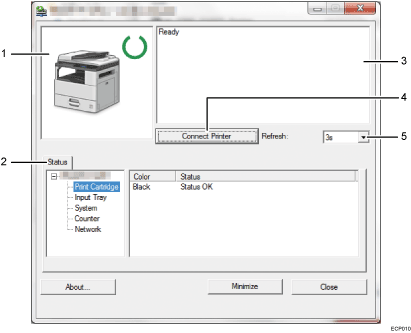
Image area
Displays the status of this machine with an icon.
Tab area
Status tab
Print Cartridge
Displays the toner status.
Input Tray
You can check the following information about the input trays.
[Input Tray], [Status], [Paper Size], [Paper Type]
Displays the type of the paper loaded into each input tray.
System
Displays the system information about the printer, such as the model name, system version, and memory size.
Counter
Displays information about the counters.
Network
Displays network details such as the printer's IP address and network-related information.
Message area
Displays the status of this machine with a message.
For details about error messages, see Error and Status Messages Appear on Smart Organizing Monitor.
[Connect Printer] button
Click to select a printer driver.
[Refresh:]
Specify the automatic update of the display.
