Adjusting Image Density
This section describes how to adjust image density for the current job.
There are five image density levels. The higher the density level, the darker the scanned image.
![]() Press the [Scanner] key.
Press the [Scanner] key.
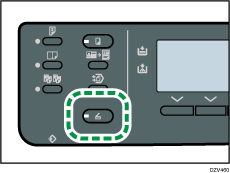
![]() Press the selection key under [Addr].
Press the selection key under [Addr].
![]() Select [Search By Name] or [Search By ID].
Select [Search By Name] or [Search By ID].
![]() Select the address to which you want to send the scanned document.
Select the address to which you want to send the scanned document.
![]() Press the selection key under [Setting].
Press the selection key under [Setting].
![]() Press the selection key under [Mode].
Press the selection key under [Mode].
![]() Press the [
Press the [![]() ] or [
] or [![]() ] key to select [Density], and then press the [OK] key.
] key to select [Density], and then press the [OK] key.
![]() Press the [
Press the [![]() ] or [
] or [![]() ] key to select the desired density level, and then press the [OK] key.
] key to select the desired density level, and then press the [OK] key.
![]()
You can change the machine's default [Density] setting to always scan with a specific density level. For details, see Scan Settings.
Temporary job settings are cleared in the following cases:
When no input is received for the period of time specified in [System Auto Reset Timer] while the initial screen is displayed. For details, see Administrator Tools Settings.
When the [Clear/Stop] key is pressed while the initial screen is displayed.
When the machine's mode is changed.
When the power is turned off.
When the machine's default for the same setting is changed.
