Basic Procedures for Saving Scan Files on a USB Flash Memory Device
This section explains basic operations of Scan to USB. Files are saved to the USB flash memory device inserted into the machine.
You can use the ADF on M 2701 and G1127.
![]()
The original in the ADF takes precedence over the original on the exposure glass if you place originals both in the ADF and on the exposure glass.
This machine does not support the use of external USB hubs.
Not all types of USB flash memory devices are supported.
When using Scan to USB, set [Save Scn Data to USB] to [Active]. For details, see Administrator Tools Settings.
![]() Insert the USB flash memory device into the USB port.
Insert the USB flash memory device into the USB port.
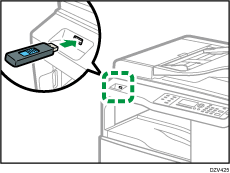
The scanner screen appears on the display.
Wait until [Save Scn Data to USB] appears on the display. The time before the message appears differs depending on the type of USB flash memory device.
![]() Place the original on the exposure glass or in the ADF.
Place the original on the exposure glass or in the ADF.
To place the original, see Placing Originals.
Specify the scanning settings as necessary. For details of specifying the scanning settings, see Specifying Scan Settings for Scanning.
![]() Press the [Start] key.
Press the [Start] key.
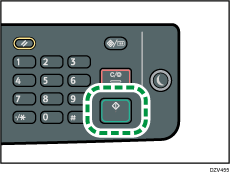
![]() Select the file format by pressing the corresponding selection key.
Select the file format by pressing the corresponding selection key.
If the [Limitless Scan] setting under [Scan Settings] is enabled, you may see the following screen on the display when scanning from the exposure glass.
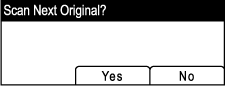
If you see this screen, proceed to the next step.
![]() If you have more originals to scan, place the next original on the exposure glass, and then press the selection key under [Yes]. Repeat this step until all originals are scanned.
If you have more originals to scan, place the next original on the exposure glass, and then press the selection key under [Yes]. Repeat this step until all originals are scanned.
![]() When all originals have been scanned, press the selection key under [No] to start sending the scanned file.
When all originals have been scanned, press the selection key under [No] to start sending the scanned file.
![]() Wait until “Completed the Process” is displayed on the screen.
Wait until “Completed the Process” is displayed on the screen.
Scanned files are saved in the root directory of the USB flash memory device.
![]() Remove the USB flash memory device from the machine.
Remove the USB flash memory device from the machine.
![]()
To cancel scanning, press the [Clear/Stop] key. The scan files are discarded.
You can configure the machine to perform black-and-white scanning in halftone or grayscale by changing [Scanning Mode] setting under the scan settings. For details about [Scanning Mode], see Scan Settings.
If the [Limitless Scan] setting under the scan settings is enabled, you can place originals on the exposure glass repeatedly in a single scan procedure. For details about [Limitless Scan], see Scan Settings.
If the [File Type] setting under scanner settings is set to [Multi-page], you can scan multiple pages to create a single PDF or TIFF file containing all pages. However, if the file format is JPEG, a single-page file will be created for every page scanned. For details about [File Type], see Scan Settings.
If paper is jammed in the ADF, the scan job will be put on hold. To resume the current job, remove the jammed paper and scan the originals again starting from the jammed page. For details about how to remove the paper jammed in the ADF, see Removing Paper Jams.
