Copying an ID Card
This section describes how to copy the front and back sides of an ID card or other small documents onto one side of a sheet of paper.
![]()
You cannot use the duplex function with the ID card copy function.
This function is available only when the original is set on the exposure glass, not when it is set in the ADF.
To use this function, the paper size used for printing copies must be set to A6, A5, A4, Half Letter, or Letter.
Printed paper size | Scanned paper size |
|---|---|
A4 | A5 (148 × 210 mm) |
Letter | Half Letter (140 × 216 mm) |
A5 | A6 (105 × 148 mm) |
A6 | A7 (74 × 105 mm) |
Half Letter | Quarter of Letter size paper (70 × 108 mm) |
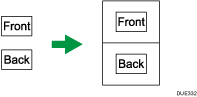
![]() Press the [ID Card Copy] key.
Press the [ID Card Copy] key.
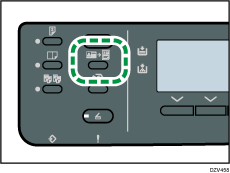
![]() To make multiple copies, enter the number of copies using the number keys.
To make multiple copies, enter the number of copies using the number keys.
![]() Place the original with the front side faced down in the upper-left area of the exposure glass.
Place the original with the front side faced down in the upper-left area of the exposure glass.
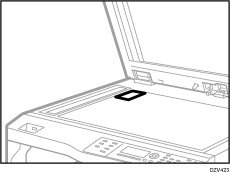
Make sure the original faces down in the scan area  specified on the exposure glass (as indicated by the scale).
specified on the exposure glass (as indicated by the scale).
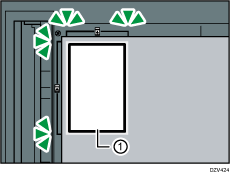
![]() Press the [Start] key.
Press the [Start] key.
A message prompting you to place the original back side down on the exposure glass appears on the display.
![]() Place the original on the exposure glass with the back side faced down and with the top to the rear of the machine, and then press the [Start] key again.
Place the original on the exposure glass with the back side faced down and with the top to the rear of the machine, and then press the [Start] key again.
![]()
Depending on the thickness of the card, shadows may appear around the edges of the copy of the card.
For the ID card copy function, you can set the machine to print a line in the middle of the printed paper. Specify [ID Card Center Line] in [ID Card Copy] under [Copier Features].
You can change the scanning size for the ID card function. Specify [ID Card Size] in [ID Card Copy] under [Copier Features].
After you load the originals, press the [Start] key within the time specified in [System Auto Reset Timer]. Otherwise, the job is canceled. For details, see Administrator Tools Settings.
Regardless of the machine's reduction or enlargement ratio setting, an ID card copy will always be made at 100%.
Temporary job settings are cleared in the following cases:
When no input is received for the period of time specified in [System Auto Reset Timer] while the initial screen is displayed. For details, see Administrator Tools Settings.
When the [Clear/Stop] key is pressed while the initial screen is displayed.
When the machine's mode is changed.
When the power is turned off.
When the machine's default for the same setting is changed.
