Duplex Copying Manually Using the Exposure Glass
Select the orientation of the originals and copies if the original is two-sided or if you want to copy onto both sides of the paper.
![]() Press the [Duplex] key.
Press the [Duplex] key.
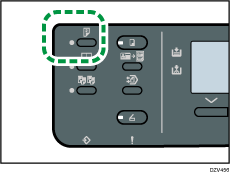
![]() Press the [
Press the [![]() ] or [
] or [![]() ] key to select [1 Sided->2 Sided] or [2 Sided->2 Sided] according to how you want the document to be output, and then press the [OK] key.
] key to select [1 Sided->2 Sided] or [2 Sided->2 Sided] according to how you want the document to be output, and then press the [OK] key.
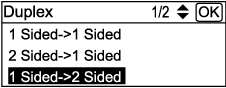
![]() Press the [
Press the [![]() ] or [
] or [![]() ] key to select the desired original orientation, and then press the [OK] key.
] key to select the desired original orientation, and then press the [OK] key.
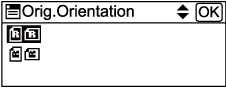
![]() Press the [
Press the [![]() ] or [
] or [![]() ] key to select the desired duplex orientation, and then press the [OK] key.
] key to select the desired duplex orientation, and then press the [OK] key.
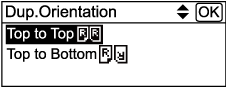
![]() Place the original on the exposure glass front side down and with the top to the rear of the machine.
Place the original on the exposure glass front side down and with the top to the rear of the machine.
Place the originals one by one.
![]() Press the [Start] key.
Press the [Start] key.
A message prompting you to place the next original appears on the display.
![]() Place the next original on the exposure glass.
Place the next original on the exposure glass.
When selecting [2 Sided->2 Sided] in Step 2, place the original on the exposure glass with the back side faced down and with the top to the rear of the machine.
![]() Press the [Start] key again.
Press the [Start] key again.
When all originals have been scanned, press the [#] key.
![]()
After you load the original, press the [Start] key within the time specified in [System Auto Reset Timer]. Otherwise, the job is canceled. For details, see Administrator Tools Settings.
Sort is not available.
