Specifying the Paper Size That Is Not Automatically Detected
If you load a paper size that is not selected automatically, specify the paper size using the control panel.
![]()
When you perform printing, make sure that the paper size specified with the printer driver matches the paper size specified with the control panel. If a paper size mismatch occurs, a message appears on the display. To ignore the error and print using mismatched paper, see If a Paper Mismatch Occurs.
Specifying the standard paper size
This section describes how to specify the standard paper size.
![]() Press the [User Tools/Counter] key.
Press the [User Tools/Counter] key.
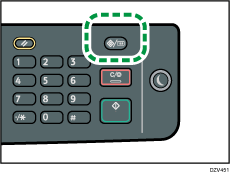
![]() Press the [
Press the [![]() ] or [
] or [![]() ] key to select [System Settings], and then press the [OK] key.
] key to select [System Settings], and then press the [OK] key.
![]() Press the [
Press the [![]() ] or [
] or [![]() ] key to select [Tray Paper Settings], and then press the [OK] key.
] key to select [Tray Paper Settings], and then press the [OK] key.
![]() Press the [
Press the [![]() ] or [
] or [![]() ] key to select the paper size setting for the desired tray, and then press the [OK] key.
] key to select the paper size setting for the desired tray, and then press the [OK] key.
![]() Press the [
Press the [![]() ], [
], [![]() ], [
], [![]() ], or [
], or [![]() ] key to select the desired paper size, and then press the [OK] key.
] key to select the desired paper size, and then press the [OK] key.
![]() Press the [User Tools/Counter] key to return to the initial screen.
Press the [User Tools/Counter] key to return to the initial screen.
![]()
You can press the [Escape] key to exit to the previous level of the menu tree.
Specifying a custom paper size
This section describes how to specify a custom paper size.
![]() Press the [User Tools/Counter] key.
Press the [User Tools/Counter] key.
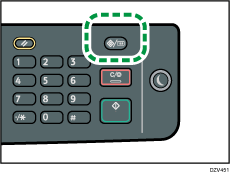
![]() Press the [
Press the [![]() ] or [
] or [![]() ] key to select [System Settings], and then press the [OK] key.
] key to select [System Settings], and then press the [OK] key.
![]() Press the [
Press the [![]() ] or [
] or [![]() ] key to select [Tray Paper Settings], and then press the [OK] key.
] key to select [Tray Paper Settings], and then press the [OK] key.
![]() Press the [
Press the [![]() ] or [
] or [![]() ] key to select the paper size setting for the desired tray, and then press the [OK] key.
] key to select the paper size setting for the desired tray, and then press the [OK] key.
![]() Press the [
Press the [![]() ], [
], [![]() ], [
], [![]() ], or [
], or [![]() ] key to select [CustomSize], and then press the [OK] key.
] key to select [CustomSize], and then press the [OK] key.
![]() Press the [
Press the [![]() ] or [
] or [![]() ] key to select [mm] or [inch], and then press the [OK] key.
] key to select [mm] or [inch], and then press the [OK] key.
![]() Enter the width using number keys, and then press the [OK] key.
Enter the width using number keys, and then press the [OK] key.
To enter a decimal point, press the [./![]() ] key.
] key.
![]() Enter the length using number keys, and then press the [OK] key.
Enter the length using number keys, and then press the [OK] key.
To enter a decimal point, press the [./![]() ] key.
] key.
![]() Press the [User Tools/Counter] key to return to the initial screen.
Press the [User Tools/Counter] key to return to the initial screen.
![]()
You can press the [Escape] key to exit to the previous level of the menu tree.
