Loading Paper into Bypass Tray
![]()
Do not load paper while the machine is printing.
Curled paper may jam. Straighten curled paper before loading.
Paper longer than 433 mm may become wrinkled, may not feed in, and may jam.
Specify the sizes of paper that are not automatically detected. For details about the sizes that can be detected automatically, see Supported Paper. For details about how to specify sizes, see Specifying Paper Type and Paper Size Using the Control Panel.
Avoid using self-adhesive envelopes. They may cause machine malfunctions.
Check there is no air in the envelopes before loading.
Load only one size and type of envelope at a time.
Before loading envelopes, flatten their leading edges (the edge going into the machine) by running a pencil or ruler across them.
Some kinds of envelope might cause misfeeds, wrinkles or print poorly.
Print quality on envelopes may be uneven if parts of an envelope have different thicknesses. Print one or two envelopes to check print quality.
In a hot and humid environment, the envelope might be output creased or improper printing quality.
![]() Open the bypass tray.
Open the bypass tray.
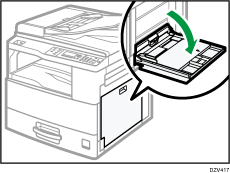
If you load A4![]() , 8.5 × 11
, 8.5 × 11![]() or larger size paper, pull out the extender.
or larger size paper, pull out the extender.
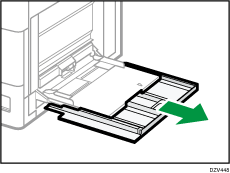
![]() Load the paper face down, and then adjust the paper guide with the paper size.
Load the paper face down, and then adjust the paper guide with the paper size.
Set the paper so its edges lightly touch the paper guides.
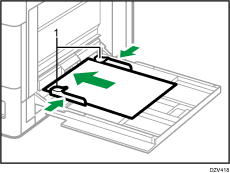
Paper guides
![]()
You can attach a cover to the bypass tray to keep dust out. For details about attaching the cover, contact your sales or service representative.
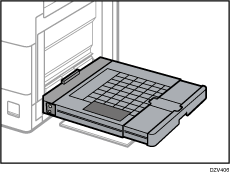
If the guides are not flush against the copy paper, images might be skewed or paper misfeeds might occur.
