Changing the Password of a Locked Print File
This can be specified by the file administrator or owner.
If the owner has forgotten the password, the file administrator can change it.
![]() Log in as the file administrator or the owner from the control panel.
Log in as the file administrator or the owner from the control panel.
For details on how to log in, see Administrator Login Method.
![]() Press [User Tools] (
Press [User Tools] ( ) on the top right of the screen to close the initial settings screen.
) on the top right of the screen to close the initial settings screen.
If the message “You do not have the privileges to use this function.” appears, press [Exit].
![]() Press the [Printer (Classic)] icon on the Home screen.
Press the [Printer (Classic)] icon on the Home screen.
![]() Press [Print Jobs].
Press [Print Jobs].
![]() Press [Locked Print Job].
Press [Locked Print Job].
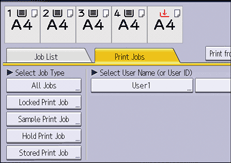
![]() Select the file.
Select the file.
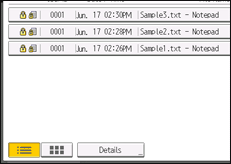
![]() Press [Change Password].
Press [Change Password].
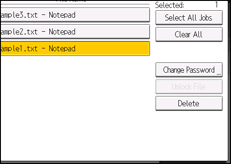
![]() If a password entry screen appears, enter the password for the stored file, and then press [OK].
If a password entry screen appears, enter the password for the stored file, and then press [OK].
The password entry screen will not appear if the file administrator is logged in.
![]() Enter the new password for the stored file, and then press [OK].
Enter the new password for the stored file, and then press [OK].
![]() Enter the password for confirmation again, and then press [OK].
Enter the password for confirmation again, and then press [OK].
![]() Log out.
Log out.
For details about logging out, see Administrator Logout Method.
![]()
This can also be specified using a web browser from networked computers. (We use Web Image Monitor installed on this machine.) For details, see Web Image Monitor Help.
