Administrator Login Method
If administrator authentication is specified, log in using an administrator's login user name and password. Supervisors log in the same way.
For information about the user name and password for the administrator and supervisor, ask the administrator.
Logging in using the control panel
![]() Press [Home] (
Press [Home] ( ) at the bottom of the screen in the center.
) at the bottom of the screen in the center.
![]() Flick the screen to the left, and then press the [User Tools] icon (
Flick the screen to the left, and then press the [User Tools] icon (![]() ).
).
![]() Press [Machine Features].
Press [Machine Features].
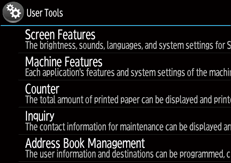
![]() Press [Login].
Press [Login].
The login screen appears.
![]() Press [Login].
Press [Login].
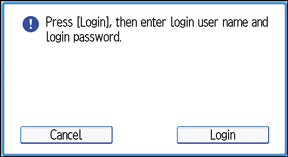
![]() Enter the login user name, and then press [OK].
Enter the login user name, and then press [OK].
![]() Enter the login password, and then press [OK].
Enter the login password, and then press [OK].
"Authenticating... Please wait." appears, followed by the initial settings screen.
Logging in using a web browser
Log in to Web Image Monitor controlled from networked computers. (Web Image Monitor is a management tool installed on this machine to monitor this machine or configure settings for this machine by using a web browser.)
![]() Open a web browser from a networked computer.
Open a web browser from a networked computer.
![]() Enter "http://(the machine's IP address or host name)/" in the address bar.
Enter "http://(the machine's IP address or host name)/" in the address bar.
When entering an IPv4 address, do not begin segments with zeros. For example: If the address is "192.168.001.010", you must enter it as "192.168.1.10" to connect to the machine.
Enter the IPv6 address with brackets before and after, like this: [2001:db8::9abc].
When either of the following encryption communication modes is selected for "Permit SSL/TLS Communication", the "The page cannot be displayed" message appears.
Encrypted communication mode | Description |
|---|---|
[Ciphertext Only] | Enter "https://(the machine's IP address or host name)/" to access the machine. |
[Ciphertext Priority] | If the device certificate is installed on your computer, enter "https://(the machine's IP address or host name)/" to access the machine. |
![]() Click [Login] at the top right of the window.
Click [Login] at the top right of the window.
![]() Enter the login user name and password of an administrator, and then click [Login].
Enter the login user name and password of an administrator, and then click [Login].
![]()
When using the control panel for logging in, note the following:
If user authentication has already been specified, a screen for authentication appears. To log in as an administrator, enter the administrator's login user name and password.
If you log in using administrator privileges, the name of the administrator logging in appears. When you log in with a user name that has multiple administrator privileges, one of the administrator privileges associated with that name is displayed.
If you try to log in from an operating screen, “You do not have the privileges to use this function. You can only change setting(s) as an administrator.” appears.
When using Web Image Monitor for logging in, the web browser might be configured to auto complete login dialog boxes by keeping login user names and passwords. This function reduces security. To prevent the browser from keeping login user names and passwords, disable the browser's auto complete function.
