Changing the Owner of a Document
Use this procedure to change the owner of a document.
Only the file administrator can change the owner of a document.
![]() Log in as the file administrator from the control panel.
Log in as the file administrator from the control panel.
For details on how to log in, see Administrator Login Method.
![]() Press [User Tools] (
Press [User Tools] ( ) on the top right of the screen to close the initial settings screen.
) on the top right of the screen to close the initial settings screen.
If the message “You do not have the privileges to use this function.” appears, press [Exit].
![]() Press the [Document Server] icon on the Home screen.
Press the [Document Server] icon on the Home screen.
If the message “You do not have the privileges to use this function.” appears, press [Exit].
![]() Select the folder.
Select the folder.
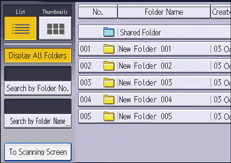
![]() Select the file.
Select the file.
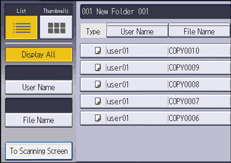
![]() Press [Change File Info.].
Press [Change File Info.].
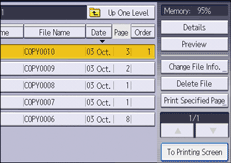
![]() Press [Change Access Priv.].
Press [Change Access Priv.].
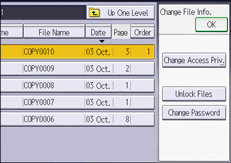
![]() Press [Change] for "Owner".
Press [Change] for "Owner".
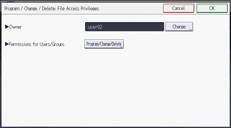
![]() Select the user you want to register.
Select the user you want to register.
![]() Press [Exit].
Press [Exit].
![]() Press [OK].
Press [OK].
![]() Log out.
Log out.
For details about logging out, see Administrator Logout Method.
