Specifying Network Security Levels
This setting allows you to change security levels to limit unauthorized access. You can configure network security level settings using the control panel or Web Image Monitor controlled from networked computers. (Web Image Monitor is a management tool installed on this machine to monitor this machine or configure settings for this machine by using a web browser.) Note that the protocols that can be specified differ.
![]()
With some utilities, communication or login may fail depending on the network security level.
Security Level | Description |
|---|---|
[Level 0] | Select [Level 0] to use all features. Use this setting when you have no information that needs to be protected from external threats. |
[Level 1] | Select [Level 1] for moderate security to protect important information. Use this setting if the machine is connected to a local area network (LAN). |
[FIPS140] | Provides a security strength intermediate between [Level 1] and [Level 2]. You can only use codes recommended by the U.S. government as its coding/authentication algorithm. Settings other than the algorithm are the same as [Level 2]. |
[Level 2] | Select [Level 2] for maximum security to protect confidential information. Use this setting when it is necessary to protect information from external threats. |
[Custom] | For configurations other than the levels above. Configure using Web Image Monitor. |
Specifying network security levels using the control panel
![]() Log in as the network administrator from the control panel.
Log in as the network administrator from the control panel.
For details on how to log in, see Administrator Login Method.
![]() Press [System Settings].
Press [System Settings].
![]() Press [Administrator Tools].
Press [Administrator Tools].
![]() Press [
Press [![]() Next] 3 times.
Next] 3 times.
![]() Press [Network Security Level].
Press [Network Security Level].
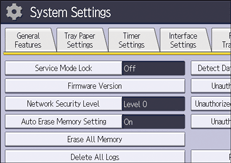
![]() Select the network security level you want.
Select the network security level you want.
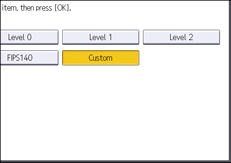
Select [Level 0], [Level 1], [Level 2], or [FIPS140].
![]() Press [OK].
Press [OK].
![]() Log out.
Log out.
For details about logging out, see Administrator Logout Method.
Specifying network security levels using a web browser
![]() Open a web browser from a networked computer, and then log in to Web Image Monitor as the network administrator.
Open a web browser from a networked computer, and then log in to Web Image Monitor as the network administrator.
For details on how to log in, see Administrator Login Method.
![]() Point to [Device Management], and then click [Configuration].
Point to [Device Management], and then click [Configuration].
![]() Click [Network Security] under "Security".
Click [Network Security] under "Security".
![]() Select the network security level in "Security Level".
Select the network security level in "Security Level".
![]() Click [OK].
Click [OK].
![]() “Updating...” appears. Wait for about one or two minutes, and then click [OK].
“Updating...” appears. Wait for about one or two minutes, and then click [OK].
If the previous screen does not appear again after you click [OK], wait for a while, and then click the web browser's refresh button.
![]() Log out.
Log out.
For details about logging out, see Administrator Logout Method.
Related topics
