Restricting Media Slot Access
Specify on the control panel whether or not to allow users to use the media slots. With this setting, you can restrict scanned files to be stored on a removable memory device. Also, you can restrict the printing of files stored on a removable memory device.
![]() Log in as the machine administrator from the control panel.
Log in as the machine administrator from the control panel.
For details on how to log in, see Administrator Login Method.
![]() Press [System Settings].
Press [System Settings].
![]() Press [Administrator Tools].
Press [Administrator Tools].
![]() Press [
Press [![]() Next].
Next].
![]() Press [Media Slot Use].
Press [Media Slot Use].
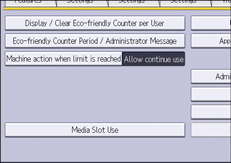
![]() To restrict files to be stored on a removable memory device, press [Prohibit] under "Store to Memory Device".
To restrict files to be stored on a removable memory device, press [Prohibit] under "Store to Memory Device".
![]() To restrict the printing of files stored on a removable memory device, press [Prohibit] under "Print from Memory Storage Device".
To restrict the printing of files stored on a removable memory device, press [Prohibit] under "Print from Memory Storage Device".
![]() Press [OK].
Press [OK].
![]() Log out.
Log out.
For details about logging out, see Administrator Logout Method.
![]()
If you select [Prohibit] under "Store to Memory Device", the [Store to Memory Device] button is not displayed on the Store File screen of the scanner function.
If you select [Prohibit] under "Print from Memory Storage Device", the [Print from Memory Storage Device] button is not displayed on the printer function's initial screen.
Media slot access can also be restricted using a web browser from networked computers. (We use Web Image Monitor installed on this machine.) For details, see Web Image Monitor Help.
