Changing the Card Reader Settings
You can change the IC card reader settings.
![]() Log in as the machine administrator from the control panel.
Log in as the machine administrator from the control panel.
For details on how to log in, see Administrator Login Method.
![]() Press [User Tools] (
Press [User Tools] ( ) on the top right of the screen to close the initial settings screen.
) on the top right of the screen to close the initial settings screen.
If the message “You do not have the privileges to use this function.” appears, press [Exit].
![]() Press [Screen Features].
Press [Screen Features].
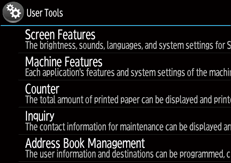
![]() Flick the screen upwards, and then press [Screen Device Settings].
Flick the screen upwards, and then press [Screen Device Settings].
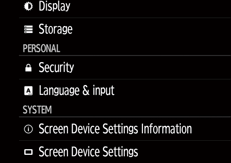
![]() Flick the screen upwards, and then press [IC Card/Bluetooth Software Settings].
Flick the screen upwards, and then press [IC Card/Bluetooth Software Settings].
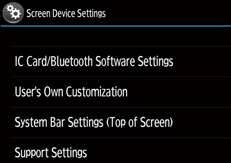
![]() Configure the necessary settings.
Configure the necessary settings.
![]() Log out.
Log out.
For details about logging out, see Administrator Logout Method.
![]() After changing settings, turn off the main power switch, and then turn it on again.
After changing settings, turn off the main power switch, and then turn it on again.
For details about turning on the main power, see "Turning On/Off the Power", For First-time Users.
Setting items
Item | Explanation |
|---|---|
[Select IC Card Reader] | Select the type of IC card reader to be used. |
[Proximity Card Reader Settings] | Select this when [Proximity Card Reader] is selected for [Select IC Card Reader]. You can change the Proximity Card Reader settings. You can specify whether each card reader is used for authentication. |
[NFC Card Reader Settings] | Select this when [NFC Card Reader] is selected for [Select IC Card Reader]. You can change the NFC Card Reader settings. You can specify whether each type of IC card is used for authentication. If you hold a supported IC card over the reader while this screen is displayed, a mark will appear indicating the IC card type. |
[Bluetooth Settings] | If you enable this setting, you can use a smart device that has the RICOH Smart Device Connector application installed for authentication. |
![]()
[Proximity Card Reader Settings], [NFC Card Reader Settings], and [Bluetooth Settings] can also be opened from the [Quick Card Authentication Config.] screen.
