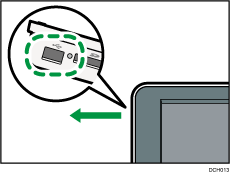Inserting/Removing USB Flash Memory Device
![]()
- Keep SD cards or USB flash memory devices out of reach of children. If a child accidentally swallows an SD card or USB flash memory device, consult a doctor immediately.
![]()
Do not turn off the main power switch while the machine is saving data to a memory storage device. Doing so may damage the device. If you turned off the main power switch while data was being saved, be sure to check whether the data in your device was saved correctly.
Certain types of USB flash memory device cannot be used. For details, contact your sales or service representative.
This machine supports FAT16 or FAT32 format USB flash memory device. Other forms of memory storage device are not compatible.
This machine does not support the use of external USB hubs.
If a memory storage device is being accessed, do not disconnect it and do not turn off the machine. Doing so can damage the memory device and corrupt its data.
If the machine is turned off or the memory storage device is removed while data is being accessed, check that the data stored on it is not corrupted.
It is possible that any data stored in the memory storage device will be damaged or lost by user error during operation or software error. Be sure to back up of all data beforehand. The manufacturer shall not be liable to you for damages or loss of any data produced by using this function.
Certain types of USB flash memory device cannot be used.
Do not use a USB extension cable to connect a USB flash memory device to the machine. Insert the USB flash memory device directly into the media slot.
USB flash memory device with password protection or other security features might not be compatible with this machine.
Connect only USB flash memory device to the USB slot; do not connect any other type of USB device. Doing so may cause a malfunction.
Inserting a USB Flash Memory Device
![]() Align the USB flash memory device in the correct direction, and then push it straight into the media slot.
Align the USB flash memory device in the correct direction, and then push it straight into the media slot.
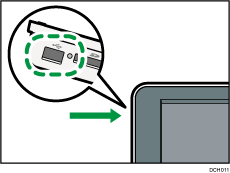
When it is inserted correctly, a message and the [Media Information] icon ( ) appear on the screen.
) appear on the screen.
Removing a USB Flash Memory Device
![]() Press the [Media Information] icon (
Press the [Media Information] icon ( ) on the bottom left of the screen.
) on the bottom left of the screen.
![]() Select the USB flash memory device.
Select the USB flash memory device.
![]() Press [OK].
Press [OK].
A message appears when a memory storage device has been disconnected.
![]() Pull the USB flash memory device carefully out of the slot.
Pull the USB flash memory device carefully out of the slot.