Inserting/Removing an SD Card
![]()
- Keep SD cards or USB flash memory devices out of reach of children. If a child accidentally swallows an SD card or USB flash memory device, consult a doctor immediately.
![]()
Do not turn off the main power switch while the machine is saving data to a memory storage device. Doing so may damage the device. If you turned off the main power switch while data was being saved, be sure to check whether the data in your device was saved correctly.
Certain types of SD cards cannot be used. For details, contact your sales or service representative.
This machine supports FAT16 or FAT32 format SD cards. Other forms of memory storage device are not compatible.
This machine does not support the use of external SD card readers.
If a memory storage device is being accessed, do not disconnect it and do not turn off the machine. Doing so can damage the memory device and corrupt its data.
If the machine is turned off or the memory storage device is removed while data is being accessed, check that the data stored on it is not corrupted.
It is possible that any data stored in the memory storage device will be damaged or lost by user error during operation or software error. Be sure to back up of all data beforehand. The manufacturer shall not be liable to you for damages or loss of any data produced by using this function.
This machine supports SD or SDHC memory cards with a maximum capacity of 32GB. SDXC memory card cannot be used.
Insert only an SD card into the SD card slot; do not insert any other object. Doing so may cause a malfunction.
Inserting an SD Card
![]() Align the SD card in the correct direction, and then push it straight into the media slot until it clicks.
Align the SD card in the correct direction, and then push it straight into the media slot until it clicks.
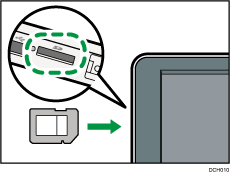
When it is inserted correctly, the media access lamp beside the media slot lights.
When it is inserted correctly, a message and the [Media Information] icon ( ) appear on the screen.
) appear on the screen.
Removing an SD Card
![]() Make sure the media access lamp is not flashing.
Make sure the media access lamp is not flashing.
![]() Press the [Media Information] icon (
Press the [Media Information] icon ( ) on the bottom left of the screen.
) on the bottom left of the screen.
![]() Select the SD card.
Select the SD card.
![]() Press [OK].
Press [OK].
A message appears when a memory storage device has been disconnected.
![]() Push and release the SD card.
Push and release the SD card.
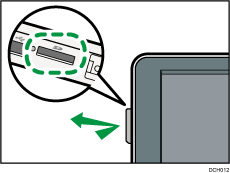
![]() Pinch the SD card, and then pull it carefully out of the slot.
Pinch the SD card, and then pull it carefully out of the slot.
![]()
If the media access lamp does not light when an SD card is pushed into the media slot, do the following:
Reinsert the SD card.
The SD card may be broken. Contact the shop where you bought it.
