Placing Originals for Fax Transmission
This section explains about originals you can send using the fax function. This section also explains how to place originals and how to make the original orientation and feed type settings.
Orientation in which you should place the originals
Place originals in the landscape orientation (![]() ) if the size of the original is A4, B5 JIS (Japanese Industrial Standard), 81/2 × 11, or 81/2 × 14.
) if the size of the original is A4, B5 JIS (Japanese Industrial Standard), 81/2 × 11, or 81/2 × 14.
Place originals in portrait orientation (![]() ) if the size of the original is A5, 51/2 × 81/2 or smaller.
) if the size of the original is A5, 51/2 × 81/2 or smaller.
Original size | Placing on the exposure glass | Placing in the ADF |
|---|---|---|
A4, B5 JIS, 81/2 × 14*1, 81/2 × 11 | 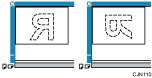 |  |
A5, B6 JIS*2, A6*2, 51/2 × 81/2 |  | 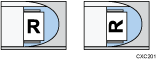 |
*1 Place 81/2 × 14 size originals in the ADF.
*2 Place B6 JIS and A6 size originals on the exposure glass.
Recommended types of originals
For details about sizes of originals that you can place on the exposure glass or in the ADF, see "Recommended Original Sizes and Weights", For First-time Users.
An original of irregular (i.e. custom) size originals are scanned as regular size originals, so the receiver may find extra blank margins or edges of images missing. When sending a custom size or part of a large original, you can specify the scan area precisely. If you specify a scan area, only that area is scanned regardless of the actual size of the original. For details about specifying the scan area, see Scan Size.
When the length of an original is 81/2 × 14 (356 mm) or more, scan the original using the ADF with either of the following settings. If these settings are enabled, originals will be fed continuously even though paper jams occur.
Specify a scan area (up to 600 mm (23.6 inches)) under [Scan Size]. For details about specifying the scan area, see Scan Size.
You can specify whether or not to scan long originals with User Parameter (switch 14, bit 1) in the Fax Features menu. If you scan long originals, set User Parameter (switch 14, bit 1) to "On". See Parameter Settings.
Documents of 800 mm (32 inches) or more in length must be sent by Memory Transmission. Immediate Transmission might not be possible depending on the resolution setting and the other party's machine's settings.
![]()
When sending a fax, the image output at the other end depends on the size and orientation of paper used in the receiver's machine. If the receiver does not use paper of the same size and orientation as that of the original, the fax image may be reduced in size, trimmed at both edges, or divided across two or more sheets. When sending an important original, ask the receiver about the size and orientation of the paper in their machine.
If an original jams, press [Stop], and then carefully remove the original.
You can send the first page from the exposure glass then the remaining pages from the ADF. You cannot change from the ADF to the exposure glass.
When using the Internet Fax function, originals are sent at A4 size. Originals larger than A4 are reduced to A4 size. If the receiver's machine is compliant with the T.37 full mode, originals are sent at the size specified in the Address Book. See T.37 full mode.
When using the Cloud Fax function, you can send A4 originals. Originals larger than A4 are reduced to A4.
There may be a difference in the size of the image when it is printed at the destination.
