Canceling Data Encryption
Use the following procedure to cancel the encryption settings when encryption is no longer necessary. Enabling and disabling the encryption settings takes equally long.
![]()
The machine cannot be used while data encryption is being cancelled.
After completing this procedure on the machine's control panel, turn off the main power and restart the machine to enable the new settings. Restarting can be slow when the optional hard disk is installed and there is data to be carried over to the hard disk.
Once the canceling of data encryption starts, it cannot be stopped. Make sure that the machine's main power is not turned off while the encryption process is in progress. When the optional hard disk is installed, the hard disk will be damaged and all data on it will be unusable if the machine's main power is turned off during the encryption process.
When disposing of a machine, completely erase the memory. For details about erasing all the memory, see Deleting Data on the Machine.
![]() Press the [Menu] key.
Press the [Menu] key.
![]() Log in as the machine administrator.
Log in as the machine administrator.
For details on how to log in, see Administrator Login Method.
![]() Press the [
Press the [![]() ] or [
] or [![]() ] key to select [Security Options], and then press the [OK] key.
] key to select [Security Options], and then press the [OK] key.
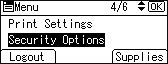
![]() Press the [
Press the [![]() ] or [
] or [![]() ] key to select [Machine Data Encryption], and then press the [OK] key.
] key to select [Machine Data Encryption], and then press the [OK] key.
![]() Press the [
Press the [![]() ] or [
] or [![]() ] key to select [Cancel Encryption], and then press the [OK] key.
] key to select [Cancel Encryption], and then press the [OK] key.
When the optional hard disk is not installed, proceed to Step 7.
When the optional hard disk is installed, proceed to Step 6.
![]() Press the [
Press the [![]() ] or [
] or [![]() ] key to select the data to be carried over to the hard disk and not be reset, and then press the [OK] key.
] key to select the data to be carried over to the hard disk and not be reset, and then press the [OK] key.
To carry all of the data over to the hard disk, select [Carry Over All Data].
To carry over only the machine settings data, select [CarryOver FileSys DataOnly].
To reset all of the data, select [Format All Data].
![]() Press the selection key beneath [Continue].
Press the selection key beneath [Continue].
![]() Press the selection key beneath [Exit].
Press the selection key beneath [Exit].
![]() Log out.
Log out.
For details about logging out, see Administrator Logout Method.
![]() Turn off the main power switch, and then turn the main power switch back on.
Turn off the main power switch, and then turn the main power switch back on.
For details about turning off the power, see "Turning On/Off the Power", For First-time Users.
