This section describes how to suspend a large copy or print job when using Finisher SR5110 or Booklet Finisher SR5120.
Depending on the image you are copying or printing, prints might not stack properly. If this happens, suspend the job, remove the prints and then restart the job.
If Delivered to Finisher Shift Tray 1
![]() Press the [Suspend / Resume] key of finisher shift tray 1.
Press the [Suspend / Resume] key of finisher shift tray 1.
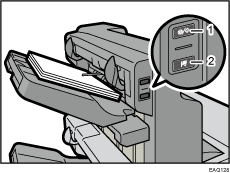
[Suspend / Resume] key
[Remove Paper] key
![]() Press the [Remove Paper] key.
Press the [Remove Paper] key.
![]() After the tray is lowered, remove the delivered paper.
After the tray is lowered, remove the delivered paper.
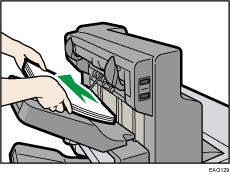
![]() Press the [Suspend / Resume] key to restart the print.
Press the [Suspend / Resume] key to restart the print.
If Delivered to Finisher Shift Tray 2
![]() Press the [Suspend / Resume] key of finisher shift tray 2.
Press the [Suspend / Resume] key of finisher shift tray 2.
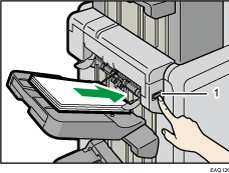
[Suspend / Resume] key
![]() Remove the stack of paper from the finisher shift tray 2.
Remove the stack of paper from the finisher shift tray 2.
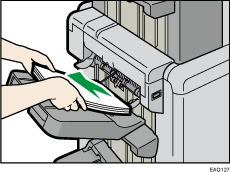
![]() Press the [Suspend / Resume] key to restart the print.
Press the [Suspend / Resume] key to restart the print.
