![]()
|
You can load and scan originals on a Type 1, 2, or 3 machine.
Front and left view
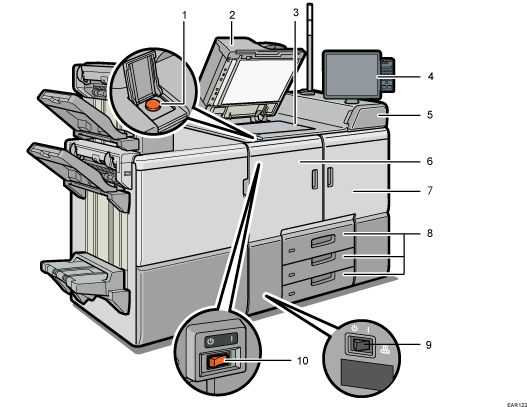
Main power switch
To operate the machine, the main power switch must be on. If it is off, open the main power switch's cover and turn the switch on.
ADF
Lower the ADF over originals placed on the exposure glass.
If you load a stack of originals in the ADF, the ADF will automatically feed the originals one by one.
Exposure glass
Place originals face down here.
Control panel
See Guide to the Names and Functions of the Machine's Control Panel.
Toner cartridge cover
Open to change toner cartridges.
Front left cover
Open to remove paper jams or turn on/off the AC power switch.
Front right cover
Open to remove paper jams.
Paper trays (Trays 1–3)
Load paper here. Tray 1 is a tandem tray where paper on the left side automatically moves to the right when paper there has run out.
An indicator on the front left side of the tray lights while paper is feeding.
Transfer heater switch
The switch is inside the front left cover. See Transfer heater switch.
AC power switch
Press to completely turn off the power of the machine. The AC power switch must be kept on in normal use. The switch is inside the front left cover. For details, see "Dos and Don'ts", Maintenance and Management.
Front and right view
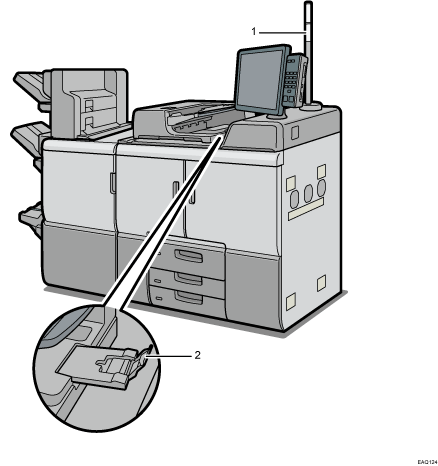
Attention light
See Guide to Functions of the Attention Light.
This is optional for a Type 1 machine but is attached to other models.
ADF's extender
Pull this extender to support large paper.
Rear and right view
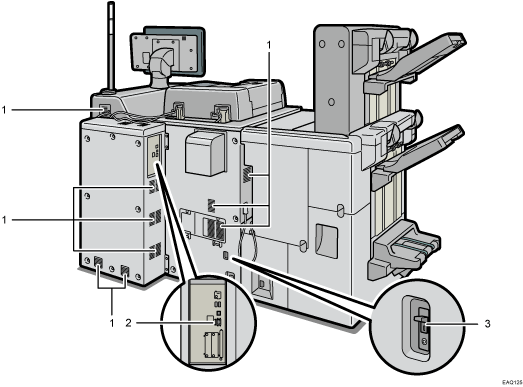
Vents
Prevent overheating.
Remote Administration Service Connecting Port
Use this to employ the remote administration service (RICOH @Remote) over the Internet. Depending on the country, region, or environment, RICOH @Remote may be unavailable.
Earth leakage breaker
Protects users from electric shock. For details about checking the earth leakage breaker, see "Checking the Earth Leakage Breakers", Maintenance and Management.
![]()
If you perform a large amount of print jobs in a high-temperature environment, the print jobs may be suspended and the machine's inner fans near the vents continue running to cool the machine.
The fan inside the machine near the vents may continue running to cool the machine after a large print job.
