You can change the name and password of a folder.
![]()
You cannot change the shared folder.
If a password is specified for the folder, enter it, and then press [OK].
To cancel the selection, press the selected (highlighted) key.
For details about how to enter text, see "Entering Text (When Using the Standard Applications)", Preparation.
Changing the folder name
![]() Press [Edit Folder].
Press [Edit Folder].
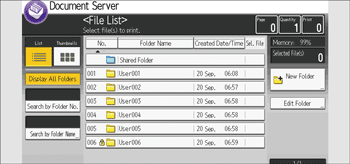
![]() Select the folder whose name you want to change.
Select the folder whose name you want to change.
![]() Press [Change Folder Name].
Press [Change Folder Name].
![]() Specify a new folder name, and then press [OK].
Specify a new folder name, and then press [OK].
![]() Press [Exit].
Press [Exit].
Changing the password of a folder
![]() Press [Edit Folder].
Press [Edit Folder].
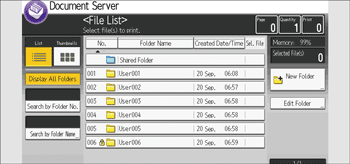
![]() Select the folder whose password you want to change.
Select the folder whose password you want to change.
![]() Press [Change Password].
Press [Change Password].
![]() Enter a new password, and then press [OK].
Enter a new password, and then press [OK].
![]() For double-check, enter the password again and then press [OK].
For double-check, enter the password again and then press [OK].
![]() Press [Exit].
Press [Exit].
