You can combine two or more documents stored in the Document Server.
![]()
You cannot recover the original documents from the combined document.
![]() Select a folder.
Select a folder.
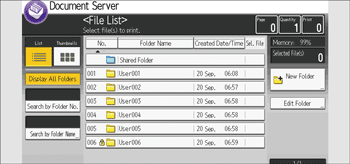
![]() Select the documents you want to combine in the order you want to combine them.
Select the documents you want to combine in the order you want to combine them.
![]() Press [Edit File].
Press [Edit File].
![]() Press [Combine Files].
Press [Combine Files].
![]() Enter the new document name.
Enter the new document name.
![]() Press [OK] twice.
Press [OK] twice.
![]() Press [Up One Level].
Press [Up One Level].
![]()
You can only combine documents if the documents have been assigned with access permissions to [Edit / Delete] or [Full Control] if you are assigned with access permissions to the documents. For details about the access permission, see Specifying Access Permission for Stored Documents.
After a document is combined, it is assigned with the same access permissions as the first document that was selected.
You can combine up to 30 documents.
The print settings for the document selected first are stored.
If you do not set the document name in Step 5, the name of the document selected first will be the name of the combined document.
You cannot combine files if they are currently being used by another function.
