You can enter text to use as a stamp.
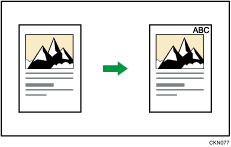
![]() Press [Stamp].
Press [Stamp].
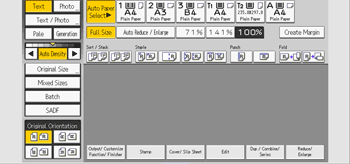
![]() Press [Stamp Text].
Press [Stamp Text].
![]() Press [Change Text].
Press [Change Text].
![]() Enter stamp text, and then press [OK].
Enter stamp text, and then press [OK].
![]() Press [Change].
Press [Change].
![]() Select the stamp position, and then press [OK].
Select the stamp position, and then press [OK].
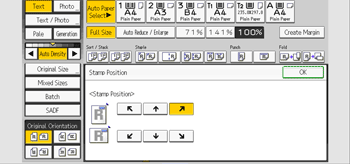
![]() Press [All Pages] or [1st Page Only] to select the print page.
Press [All Pages] or [1st Page Only] to select the print page.
![]() Press [OK] twice.
Press [OK] twice.
![]()
You can enter up to 64 characters.
When Auto Clear is done, [Reset] is pressed, or the power is turned off, the text is cleared. To save the typed text, you can register them in a program. For details about programs, see "Registering Frequently Used Functions", Preparation.
Depending on the stamp position, parts of the text might not be copied.
For details about stamp positions, see Stamps.
For details about how to enter text, see "Entering Text (When Using the Standard Applications)", Preparation.
You can change the settings for Stamp Text under [Stamp Text] in User Tools. For details, see "Stamp Text", Preparation.
Printing text and serial numbers
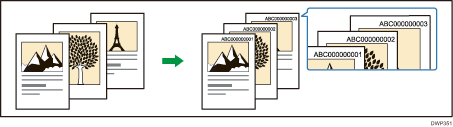
Before using this function, select [On] under [Change Job Serial No. for First Job] in User Tools. For details, see "Stamp Text", Preparation.
![]() Press [Stamp].
Press [Stamp].
![]() Press [Stamp Text].
Press [Stamp Text].
![]() Press [Change Text].
Press [Change Text].
![]() Enter stamp text, and then press [OK].
Enter stamp text, and then press [OK].
![]() Press [Change Start No.].
Press [Change Start No.].
![]() Enter a number from which to start numbering, and then press [
Enter a number from which to start numbering, and then press [![]() ].
].
![]() Press [OK].
Press [OK].
![]() Press [Change].
Press [Change].
![]() Select the stamp position, and then press [OK].
Select the stamp position, and then press [OK].
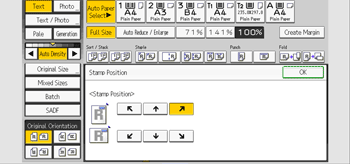
![]() Press [OK] twice.
Press [OK] twice.
![]()
Stamps may consist of up to 55 alphanumeric characters and symbols, and a numeric series of up to 9 digits for a total of 64 characters.
The number is displayed in nine digits. If you enter "1", the number is printed as "000000001".
When Auto Clear is done, [Reset] is pressed, or the power is turned off, the text is cleared and the next number in the sequence is displayed.
This function cannot be used for the Job Preset or Interrupt Copy function. Also, this function cannot be used to print stored documents.
If this function is used with the Combine function, a print image may differ according to the [Page Numbering in Combine] settings under [Page Numbering]. For details, see Page Numbering.
For details about Stamp Text, see Stamp Text.
