Select an original type that is suitable for your originals.
There are six original types available:
Text
For originals that contain mainly text or printed characters.
Photo
For photographs or pictures.
Text / Photo
For originals that contain both text and photographs or pictures.
Pale
For originals that have lighter lines written in pencil, or faintly copied slips.
Generation Copy
For originals that are copied. The copy image can be reproduced sharply and clearly.
Dark Background
When you copy originals with dark background such as color tab stock (orange, green, or blue), you can remove the background color in three levels.
When you select [Text / Photo] or [Photo], you can specify the type of photo from the following:
Glossy Photo: Use when copying developed photographs
Printed Photo: Use when copying photographs or pictures that are printed on paper (e.g. magazines)
Copied Photo: Use when copying copies or originals generated by color copiers
Pressing [Original Types Guidance] on the [Photo] or [Text / Photo] screen displays explanations about the types of originals.
![]() Select the original type.
Select the original type.
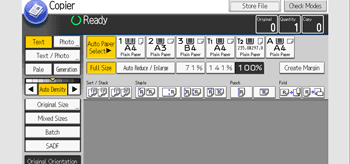
![]()
If the shaded parts of your copies appear uneven, select [Text] or [Photo] for a smoother printout.
If you select [Dark Background], the auto image density function is disabled, but the manual image density function is enabled.
You can change the settings for original types shown on the initial screen under [General Features] in User Tools. For details, see "General Features", Preparation.
You can select whether or not to display the keys for the original on the initial screen under [Original Type Display] in User Tools. For details, see "General Features", Preparation.
To display [Dark Background], you must set [Dark Background] to [On] and [Original Type Display] to [Hide] under [General Features], and then press [Original Type]. For details, see "General Features", Preparation.
