To print a Web page, use Google Chrome to access the page. To print a file, upload the file to the management page of Google Cloud Print.
Printing a Web page
![]() Start Google Chrome and display the page to print.
Start Google Chrome and display the page to print.
![]() Click the settings icon (
Click the settings icon (![]() ), and then click [Print].
), and then click [Print].
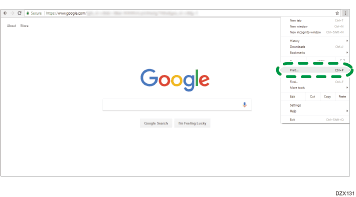
![]() Click [Change] under [Destination].
Click [Change] under [Destination].
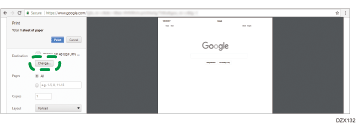
![]() Select the machine from the list displayed in a category under [Google Cloud Print] and click [Print].
Select the machine from the list displayed in a category under [Google Cloud Print] and click [Print].
Printing a file.
![]() Start Google Chrome, log in to Google, and display the management page of Google Cloud Print.
Start Google Chrome, log in to Google, and display the management page of Google Cloud Print.
Enter "https://www.google.com/cloudprint#printers" on the address bar, and then press the Enter key.
![]() Click [PRINT].
Click [PRINT].
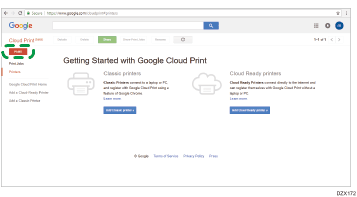
![]() Click [Upload file to print].
Click [Upload file to print].
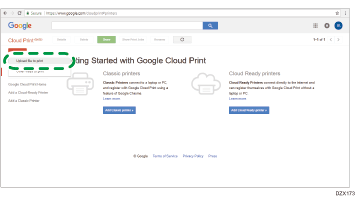
![]() Click [Select a file from my computer] and select the file to print.
Click [Select a file from my computer] and select the file to print.
![]() Select the machine from the printer list, specify the print settings and then click [Print].
Select the machine from the printer list, specify the print settings and then click [Print].
