Checking the Indicators, Icons, and Messages on the Control Panel
The machine notifies you of the machine condition or status of an application with the [Check Status] indicator or a message displayed on the control panel. Check the status and resolve the problem accordingly.
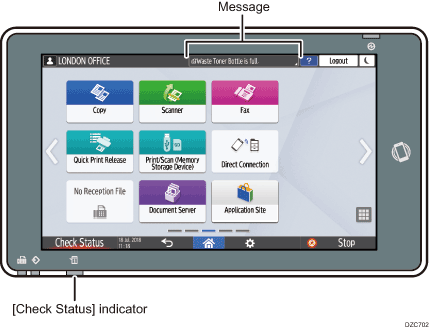
Message
Displays a message indicating the status of the machine or application. Press the message to display it in full text. You can also view more than one message as a list.
[Check Status] indicator
If there is a problem such as a paper jam, the [Check Status] indicator lights up or flashes along with a message displayed on the screen. Press [Check Status] to check the status of the machine or application, and resolve the problem accordingly.
When an Icon is Displayed with a Message
When you need to resolve a problem such as a paper jam, an icon is displayed at the beginning of a message. See the table below for the meaning of each icon.
Icon | Condition | Solution and reference |
|---|---|---|
| Maintenance or repair is required. | Prepare for maintenance or consider repairing the machine. |
| Paper is jammed. | See the animated illustration displayed on the control panel, and remove the jammed paper. |
| An original has jammed. | See the animated illustration displayed on the control panel, and remove the jammed original. |
| Paper has run out. | Load paper into the paper tray. |
| Toner is almost depleted, or has run out. | Prepare a replacement toner. Replace the toner when it runs out.
|
| The waste toner bottle is full, or almost full. | Prepare a replacement waste toner bottle. Replace the bottle when it becomes full. |
| Staples are nearly depleted, or have run out. | Prepare a cartridge for replacement, and load it when the staples run out. |
| The hole punch receptacle is full. | Empty the receptacle. |
| A cover is open. | Check that all covers of the machine and options are closed. |

For the names and the contact information of consumables, check [Settings]
 [Inquiry]. Press [Home] (
[Inquiry]. Press [Home] ( ) after closing [Settings].
) after closing [Settings].
When the [Check Status] Indicator is lit or flashing
The [Check Status] indicator notifies the user when the machine requires immediate attention.
Flashing in red
The machine is unavailable for use. Press [Check Status] and resolve the problem as soon as possible.
Flashing in yellow
Maintenance on the machine needs to be performed soon. Perform the required procedure accordingly.
You can display the status confirmation screen with [Check Status]. On the screen, check the detailed status of the machine or application.
 Press [Check Status].
Press [Check Status].
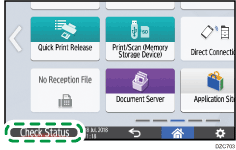
 Press [Check] to check the details, and perform the required procedure.
Press [Check] to check the details, and perform the required procedure.
See "When an Icon is Displayed with a Message" for details.
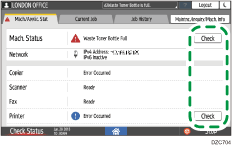
![]() : The machine cannot be used.
: The machine cannot be used.
![]() : Some of the functions cannot be used, or the toner is almost depleted.
: Some of the functions cannot be used, or the toner is almost depleted.

Depending on the machine condition, such as a paper jam or open cover, the status confirmation screen may be displayed automatically without pressing [Check Status].
