Configuring Network Settings from a Computer Using Web Image Monitor
By using Web Image Monitor, you can change the IP address or configure the settings of the DNS server from the Web browser on your computer.
You do not need to operate on the machine and can configure two or more setting items on the same screen.
To change the IP address by using Web Image Monitor, perform the following procedure:
 Start the Web browser on the computer, and then enter "http://(IP address of the machine) or (host name)/" in the address bar to access the machine.
Start the Web browser on the computer, and then enter "http://(IP address of the machine) or (host name)/" in the address bar to access the machine.
 On the top page of Web Image Monitor, click [Login], enter the login user name and login password, and then click [Login].
On the top page of Web Image Monitor, click [Login], enter the login user name and login password, and then click [Login].
Log in to the machine as the administrator.
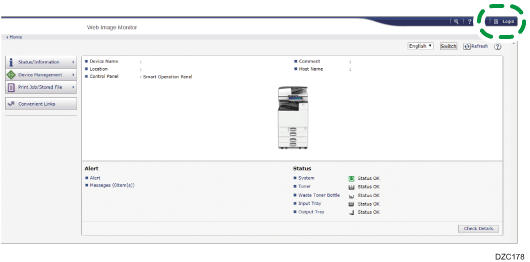
 Click [Configuration] from the [Device Management] menu.
Click [Configuration] from the [Device Management] menu.
 Configure the network settings on the "Network" category.
Configure the network settings on the "Network" category.
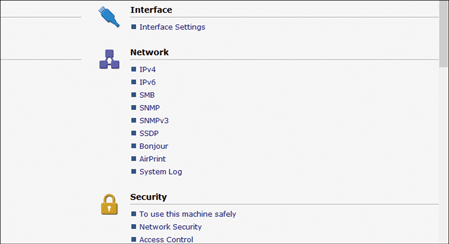
 After completing the procedure, click [OK].
After completing the procedure, click [OK].
 Click [OK] to restart the machine, and then close the Web browser in the computer.
Click [OK] to restart the machine, and then close the Web browser in the computer.
