Printing the Configuration Page
You can print the configuration information of the machine using the control panel.
The paper is fed from the tray in which A4 (or 81/2 × 11) plain paper / recycled paper is set.
If the specified paper is not set in the tray, the paper is fed from the tray specified by [Tray/Paper Settings]
 [Paper Tray Priority]
[Paper Tray Priority] [Paper Tray Priority: Printer].
[Paper Tray Priority: Printer].
 Log in to the machine as the machine administrator on the control panel.
Log in to the machine as the machine administrator on the control panel.
 On the Home screen, press [Settings].
On the Home screen, press [Settings].
 On the Settings screen, press [Printer Settings].
On the Settings screen, press [Printer Settings].
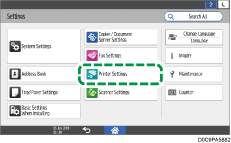
 Press [Machine Information]
Press [Machine Information] [Configuration Page].
[Configuration Page].
 Press [Start].
Press [Start].
 After completing the print, press [Home] (
After completing the print, press [Home] ( ), and then log out of the machine.
), and then log out of the machine.
Items Printed on the Configuration Page
On the configuration page, the machine's device information, tray paper settings, [Printer Settings], network configuration information will be printed.
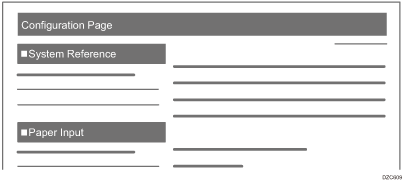
System Reference
The firmware version, counter information, memory capacity, and name of the installed options are printed.
Paper Input
The type and size of the paper set in the paper tray are printed.
When "R" is displayed in the paper size, it means that the paper is set in the landscape orientation (
 ).
).

Other than the functions mentioned above, the settings of the [Printer Settings] and network configuration information are printed.
