Managing the User Information Registered Automatically
The personal information of users logging in via Windows or LDAP authentication is automatically registered in the address book. You can specify to carry over any other information such as a folder destination and fax number of other registered users.
Automatically registered items
Login user name/Login password
Registration No.
Name (If this information cannot be obtained, the login user name is registered.)
Key Display (If this information cannot be obtained, the login user name is registered.)
E-mail address (If this information cannot be obtained, no information is registered.)
Protect File(s) Permissions for Users/Groups

When specifying data carry-over of other registered users, the automatically registered information overwrites the data in "Protect File(s) Permissions for Users/Groups".
You can specify to delete old user accounts automatically if the amount of data registered in the address book has reached the limit.
You can also delete all data in the address book by pressing [System Settings]
 [Administrator Tools] tab
[Administrator Tools] tab  [Delete All Data in Address Book].
[Delete All Data in Address Book].
Carrying Over the Data of a Specified User
You can specify to carry over the information that is not registered automatically of other registered users. Specify the registration number of the user whose data is carried over.
 Log in to the machine as the user administrator on the control panel.
Log in to the machine as the user administrator on the control panel.
 On the Home screen, press [Settings].
On the Home screen, press [Settings].
 Press [Machine Features Settings].
Press [Machine Features Settings].
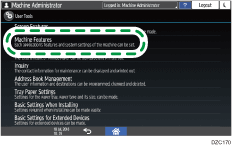
 Press [System Settings]
Press [System Settings] [Administrator Tools] tab
[Administrator Tools] tab  [Data Carry-over Setting for Address Book Auto-program].
[Data Carry-over Setting for Address Book Auto-program].
 Press [Carry-over Data], and then enter the registration No. of the user whose data is carried over.
Press [Carry-over Data], and then enter the registration No. of the user whose data is carried over.
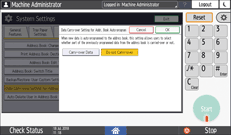
 Press [OK].
Press [OK].
 After completing the configuration, log out of the machine.
After completing the configuration, log out of the machine.
Deleting Data in the Address Book Automatically
You can delete old user accounts automatically to register a new user.
 On the Home screen, press [Settings].
On the Home screen, press [Settings].
 Press [Machine Features Settings].
Press [Machine Features Settings].
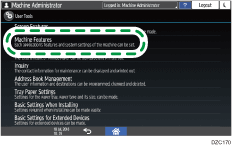
 Press [System Settings]
Press [System Settings] [Administrator Tools] tab
[Administrator Tools] tab  [Auto Delete User in Address Book], and then select [On].
[Auto Delete User in Address Book], and then select [On].
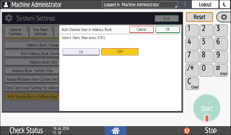
 Press [OK].
Press [OK].
 After completing the configuration, log out of the machine.
After completing the configuration, log out of the machine.

When specifying data carry-over of other registered users, the automatically registered information overwrites the data in "Protect File(s) Permissions for Users/Groups".
You can automatically delete old user accounts if the amount of data registered in the address book has reached the limit.
