Configuring the Default Access Privilege for Documents Saved in Document Server
You can configure the access privilege set automatically to the documents when saved in the document server.
Configuring [Default Privilege for Stored File] (Setting Screen Type: Standard)
 Log in to the machine as the machine administrator on the control panel.
Log in to the machine as the machine administrator on the control panel.
 On the Home screen, press [Settings].
On the Home screen, press [Settings].
 On the Settings screen, press [System Settings].
On the Settings screen, press [System Settings].
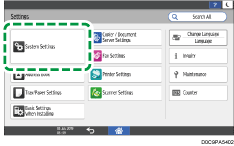
 Press [Settings for Administrator]
Press [Settings for Administrator] [File Management]
[File Management] [Default Privilege for Stored File].
[Default Privilege for Stored File].
 Select the access privilege to set from [Read-only], [Edit], [Edit/Delete], or [Full Control].
Select the access privilege to set from [Read-only], [Edit], [Edit/Delete], or [Full Control].
 Press [OK].
Press [OK].
 Press [Home] (
Press [Home] ( ), and then log out of the machine.
), and then log out of the machine.
Configuring [Default Privilege for Stored File] (Setting Screen Type: Classic)
 Log in to the machine as the machine administrator on the control panel.
Log in to the machine as the machine administrator on the control panel.
 On the Home screen, press [Settings].
On the Home screen, press [Settings].
 On the Settings screen, press [Machine Features Settings].
On the Settings screen, press [Machine Features Settings].
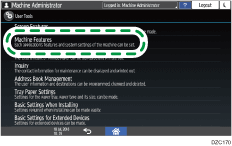
 Press [System Settings]
Press [System Settings] [Administrator Tools] tab
[Administrator Tools] tab  [Default Privilege for Stored File].
[Default Privilege for Stored File].
 Select the access privilege to set from [Read-only], [Edit], [Edit/Delete], or [Full Control].
Select the access privilege to set from [Read-only], [Edit], [Edit/Delete], or [Full Control].
 Press [OK].
Press [OK].
