Conserving Toner When Printing
You can reduce the consumption of toner. Print results will be lighter in density than normal (Toner Saving). Toner Saving is effective when you print a document that fills a whole sheet with color such as a drawing or photo.

The Toner Saving function cannot be selected while Unauthorized Copy Prevention is enabled.
Applying the Unauthorized Copy Prevention Function When Printing
Specifying the Toner Saving Function (Windows)
Configure the setting on the [Print Quality: Standard] menu of the [Detailed Settings] tab.
 Open a document to print on the computer, and display the setting screen of the printer driver from the print menu in the application.
Open a document to print on the computer, and display the setting screen of the printer driver from the print menu in the application.
 Specify Paper Size, Paper Type, Orientation and others.
Specify Paper Size, Paper Type, Orientation and others.
 Click "Toner Saving" on the [Print Quality: Standard] menu of the [Detailed Settings] tab, and then select [On].
Click "Toner Saving" on the [Print Quality: Standard] menu of the [Detailed Settings] tab, and then select [On].
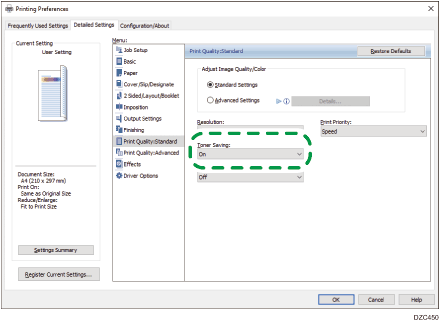
 After completing the configuration, click [OK] to print.
After completing the configuration, click [OK] to print.
Specifying the Toner Saving Function (OS X/macOS)
Configure the settings in [Print Quality] on "Feature Sets" of [Printer Features].
 Open a document to print in the computer, and display the setting screen of the printer driver from the print menu in the application.
Open a document to print in the computer, and display the setting screen of the printer driver from the print menu in the application.
 Specify Paper Size, Orientation, Paper Type, and other settings.
Specify Paper Size, Orientation, Paper Type, and other settings.
 Click "Print Mode" on [Print Quality] of "Feature Sets", and then select [Toner Saving].
Click "Print Mode" on [Print Quality] of "Feature Sets", and then select [Toner Saving].
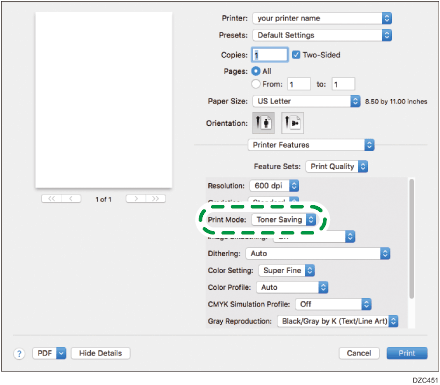
 After completing the configuration, click [Print] to print.
After completing the configuration, click [Print] to print.
