Printing Characters and Watermarks
You can print preset text such as "CONFIDENTIAL" or "URGENT" on a document.
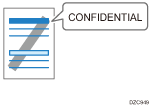
Printing a Document with a Preset Watermark (Windows)
Configure the print setting on the [Effects] menu of the [Detailed Settings] tab.
 Open a document to print on the computer, and display the setting screen of the printer driver from the print menu in the application.
Open a document to print on the computer, and display the setting screen of the printer driver from the print menu in the application.
 Specify Paper Size, Paper Type, Orientation and others.
Specify Paper Size, Paper Type, Orientation and others.
 On the [Effects] menu of the [Detailed Settings] tab, select the [Print Watermark] check box and specify the details of the watermark.
On the [Effects] menu of the [Detailed Settings] tab, select the [Print Watermark] check box and specify the details of the watermark.
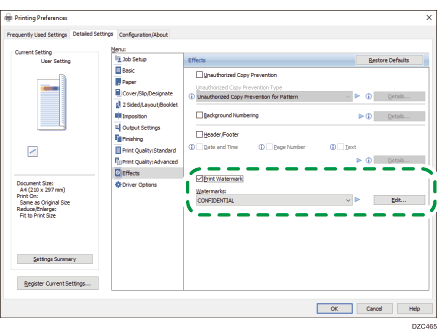
Watermarks: Select a stamp to print.
CONFIDENTIAL
URGENT
DRAFT
ORIGINAL
COPY





Edit: Edit the watermark. Change the text or style of a watermark and add it as a new watermark or overwrite the existing watermark. You can select the added or edited watermark from the "Watermarks" list the next time you open the setting screen.
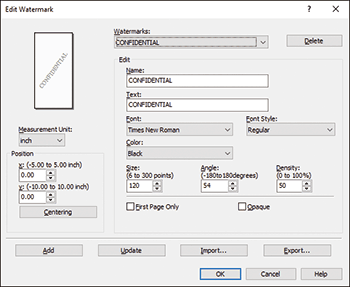
 After completing the configuration, click [OK] to print.
After completing the configuration, click [OK] to print.
Printing a Document with a Watermark (OS X/macOS)
Select [Effects] on "Feature Sets" of [Printer Features] to configure the settings.
 Open a document to print on the computer, and display the setting screen of the printer driver from the print menu in the application.
Open a document to print on the computer, and display the setting screen of the printer driver from the print menu in the application.
 Specify Paper Size, Orientation, Paper Type, and other settings.
Specify Paper Size, Orientation, Paper Type, and other settings.
 On [Effects] of "Feature Sets", set [Watermark] to [On] and specify the contents and style of the Watermark.
On [Effects] of "Feature Sets", set [Watermark] to [On] and specify the contents and style of the Watermark.
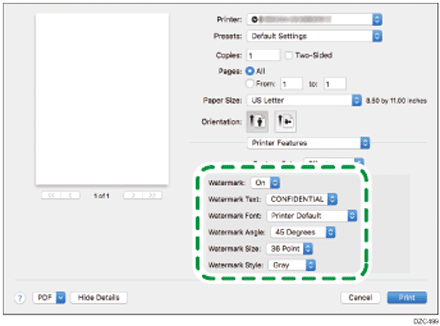
Watermark Text: Select a Watermark to print.
CONFIDENTIAL | COPY | DRAFT | FINAL | FILE COPY |
|---|---|---|---|---|
 |  |  |  |  |
PROOF | TOP SECRET |
|---|---|
 |  |
 After completing the configuration, click [Print] to print.
After completing the configuration, click [Print] to print.
