Using Only the Specified Color Toner for Printing
Specify one or two colors to print a document from cyan (C), magenta (M), yellow (Y), or black (K). You can print in colors at a low cost.

The function is enabled in the PostScript 3 printer driver.
Color Sample
When you use one or two colors to print, the printed color is formed as follows:
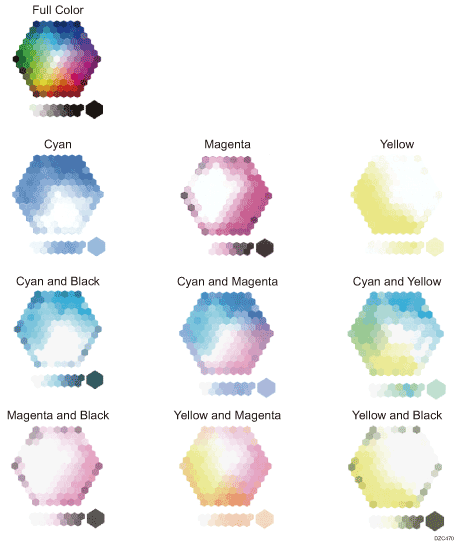
Specifying the Color Toner to Print (Windows)
Configure the setting on the [Print Quality: Advanced] menu of the [Detailed Settings] tab.
 Open a document to print on the computer, and display the setting screen of the printer driver from the print menu in the application.
Open a document to print on the computer, and display the setting screen of the printer driver from the print menu in the application.
 Specify Paper Size, Paper Type, Orientation and other settings.
Specify Paper Size, Paper Type, Orientation and other settings.
Basic Procedure for Printing Documents
On "Color/ Black and White", select [Color].
 On the [Print Quality: Advanced] menu of the [Detailed Settings] tab, select the colors to use.
On the [Print Quality: Advanced] menu of the [Detailed Settings] tab, select the colors to use.
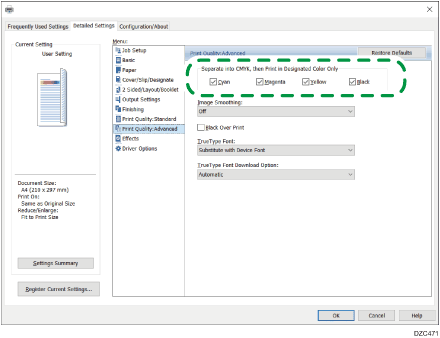
 After completing the configuration, click [OK] to print.
After completing the configuration, click [OK] to print.
Specifying the Color Toner to Print (OS X/macOS)
Configure the settings in [Print Quality] on "Function Settings" of [Printer Function].
 Open a document to print on the computer, and display the setting screen of the printer driver from the print menu in the application.
Open a document to print on the computer, and display the setting screen of the printer driver from the print menu in the application.
 Specify Paper Size, Orientation, Paper Type, and other settings.
Specify Paper Size, Orientation, Paper Type, and other settings.
Basic Procedure for Printing Documents
On "Color Mode", select [Color].
 On [Print Quality] of "Features Sets", click "Separate into CMYK" and select the colors to use.
On [Print Quality] of "Features Sets", click "Separate into CMYK" and select the colors to use.
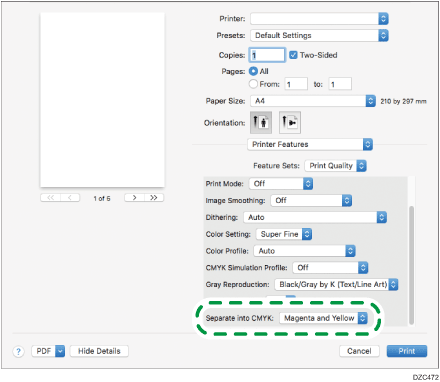
 After completing the configuration, click [Print] to print.
After completing the configuration, click [Print] to print.
