Specifying Access Privileges on Documents Stored in the Machine
You can change the access privileges on a document stored in the machine from the printer driver to permit other users to print the document. A print document can be shared in a group.
 Store a document from the computer.
Store a document from the computer.
Storing Documents to Print in the Machine
On "Job Type" select [Stored Print (Shared)] and execute printing.
To check the print result when storing a document, select [Store and Print (Shared)] and execute printing.
 Enter "http://(IP address of the machine) or (host name)/" in the address bar of the Web browser, and then press Enter.
Enter "http://(IP address of the machine) or (host name)/" in the address bar of the Web browser, and then press Enter.
 Enter the user name and password to log in to Web Image Monitor.
Enter the user name and password to log in to Web Image Monitor.
 Click [Print Job/Stored File]
Click [Print Job/Stored File] [Printer: Print Jobs] in the menu area.
[Printer: Print Jobs] in the menu area.
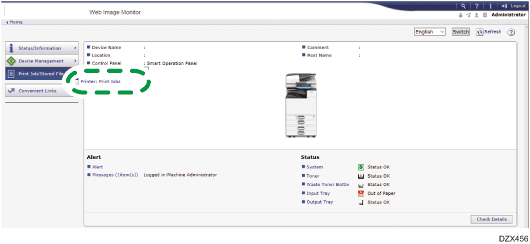
 Click the Details (
Click the Details ( ) icon of the stored document with the access privilege you want to change.
) icon of the stored document with the access privilege you want to change.
 Click [Change] of "Access Privilege".
Click [Change] of "Access Privilege".
 Select the access privilege for the document.
Select the access privilege for the document.
To share the document with all users, select the access privilege from "All Users" in "Public."
To share the document with some specific users or group, select the access privilege from the specific users or group.
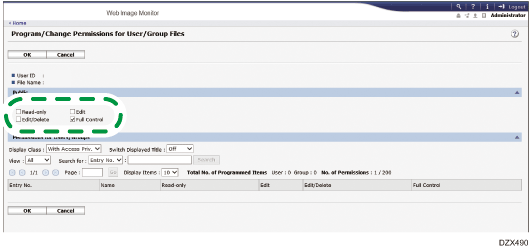
Read-only: Authorized to read and print the document.
Edit: Authorized to read and print the document, and change the printer settings.
Edit/Delete: Authorized to read and print the document, change the printer settings, and delete the document.
Full Control: Authorized to specify the access privileges in addition to the authority of "Edit/Delete".
 After completing the configuration, log out of Web Image Monitor and close it.
After completing the configuration, log out of Web Image Monitor and close it.
