Printing a Poster by Dividing and Tiling a Single Page across Multiple Sheets
You can enlarge a single-page document to cover multiple sheets of paper (Poster). The divided images are printed with an overlap of 15 mm on the margin of each sheet, so you can paste them seamlessly.
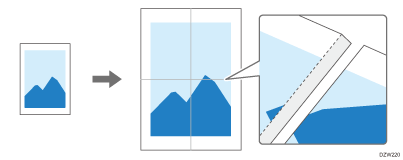
The Poster function is enabled in the PCL 6 printer driver of Windows.
Configure the Poster function in the [Imposition] menu on the [Detailed Settings] tab.
 Open a document to print on the computer, and display the setting screen of the printer driver from the print menu in the application.
Open a document to print on the computer, and display the setting screen of the printer driver from the print menu in the application.
 Specify Paper Size, Paper Type, Orientation and other settings.
Specify Paper Size, Paper Type, Orientation and other settings.
Basic Procedure for Printing Documents
For example, to print an original of A4 size, specify the setting items as follows:
Creating a poster of A2 size with four sheets of A4 size paper.
Document Size: [A4 (210 x 297 mm)]
Print On: [Same as Original Size]
Creating a poster of A1 size with four sheets of A3 size paper.
Document Size: [A4 (210 x 297 mm)]
Print On: [A3 (297 x 420 mm)]
 In the [Imposition] menu on the [Detailed Settings] tab, click "Poster" to specify the number of sheets.
In the [Imposition] menu on the [Detailed Settings] tab, click "Poster" to specify the number of sheets.
To create a poster from four sheets of paper, select [1 Page into 4 Sheets].
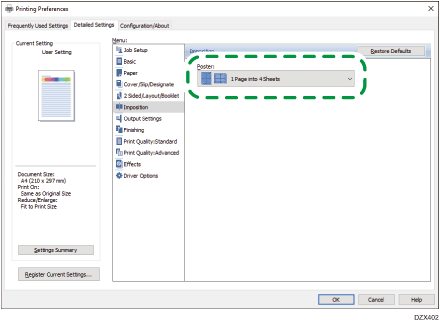
 After completing the configuration, click [OK] to print.
After completing the configuration, click [OK] to print.
Problems may occur when printing the Poster function according to a printed image; for example, the reverse side of the copied sheet may become dirty.
