Registering Frequently Used Settings
Register the print settings that you frequently use under a name. You can apply the settings easily by selecting the registered name on the menu screen when printing.
Registering the Print Settings in "One-click Settings" (Windows)
Register the print settings in "One Click Preset List" of the printer driver.
 Open a document to print on the computer, and display the setting screen of the printer driver from the print menu in the application.
Open a document to print on the computer, and display the setting screen of the printer driver from the print menu in the application.
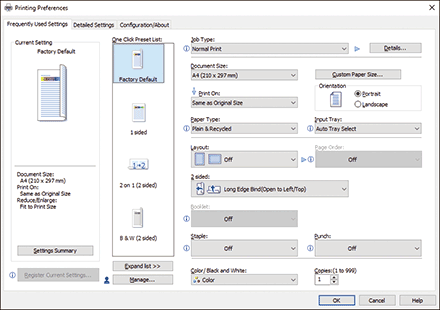
 Change the print settings such as 2-sided or Combine to register in the "One Click Preset".
Change the print settings such as 2-sided or Combine to register in the "One Click Preset".
 Click [Register Current Settings...].
Click [Register Current Settings...].
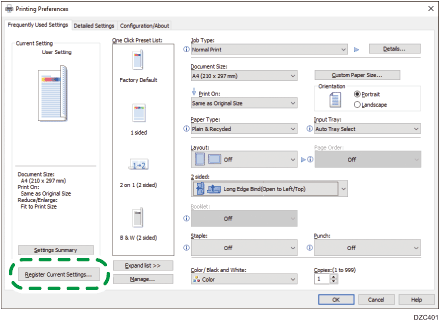
 Enter a name of the One Click Preset, and then enter comments as necessary.
Enter a name of the One Click Preset, and then enter comments as necessary.

Click "One Click Preset List Type" on the [Configuration/About] tab to change the icons in the list to text.
Registering the Print Settings in "Preset" (OS X/mac OS)
Register the print settings in "Preset:" of the printer driver.
 Open a document to print on the computer, and display the setting screen of the printer driver from the print menu in the application.
Open a document to print on the computer, and display the setting screen of the printer driver from the print menu in the application.
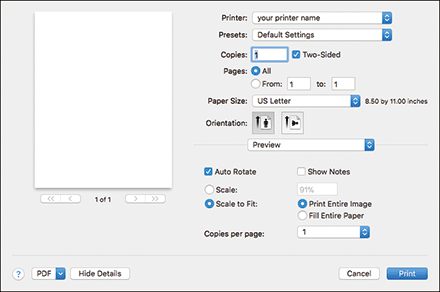
 Change the print settings such as Two-sided or Pages per Sheet to register in "Presets."
Change the print settings such as Two-sided or Pages per Sheet to register in "Presets."
 Select [Save Current Settings as Preset...] from "Presets"
Select [Save Current Settings as Preset...] from "Presets"
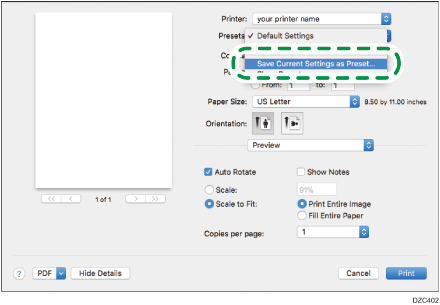
 Enter a name in "Preset Name", and then select "Preset Available For"
Enter a name in "Preset Name", and then select "Preset Available For"
 Click [OK].
Click [OK].
