The Machine Is Not Displayed When Connected via USB
Use the following procedure to check whether the machine is recognized by the computer you are using.
 Display [Device Manager].
Display [Device Manager].
Windows 10 (including version 1703 or later), Windows Server 2016/2019
Right-click [Start], and then click [Device Manager].
Windows 8.1, Windows Server 2012/2012 R2
On the Charm Bar, click [Set]
 [Control Panel].
[Control Panel].Click [Device Manager] on [Hardware and Sound].
Windows 7, Windows Server 2008 R2
On the [Start] menu, click [Control Panel].
Click [Device Manager] on [Hardware and Sound].
 Check whether the computer has identified the machine as an unsupported device.
Check whether the computer has identified the machine as an unsupported device.
If the machine is identified as an unsupported device, the symbol "!" or "?" is displayed on the device in "Universal Serial Bus controllers".
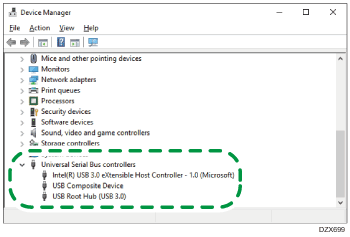
 Right-click the unsupported device, and then click [Delete].
Right-click the unsupported device, and then click [Delete].
 Disconnect the USB cable from the computer, and then restart the machine.
Disconnect the USB cable from the computer, and then restart the machine.
 Once the machine restarts, connect the machine and computer with the USB cable.
Once the machine restarts, connect the machine and computer with the USB cable.
If the machine is still not identified, reinstall the driver.
