Changing the Storage Period of Document Server or Specifying an Indefinite Period
Documents stored in the document server are deleted after three days (72 hours) in the factory-default configuration. You can change the period until documents are deleted or specify not to delete documents automatically.
Changing the Storage Period of Document Server (Settings Screen Type: Standard)
 On the Home screen, press [Settings].
On the Home screen, press [Settings].
 Press [System Settings].
Press [System Settings].
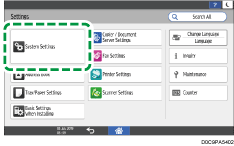
 Press [Settings for Administrator]
Press [Settings for Administrator] [File Management]
[File Management] [Auto Delete File in Document Server].
[Auto Delete File in Document Server].
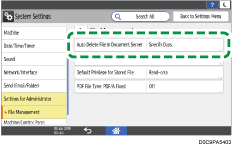
 Change the storage period, and then press [OK].
Change the storage period, and then press [OK].
Press [Specify Days] or [Specify Hours] and specify the days or hours.
To specify not to delete documents automatically, press [Off].
 After completing the configuration, press [Home] (
After completing the configuration, press [Home] ( ).
).

On the document list, you can check the dates when the documents are scheduled to be deleted.
Changing the Storage Period of Document Server (Settings Screen Type: Classic)
 On the Home screen, press [Settings].
On the Home screen, press [Settings].
 Press [Machine Features Settings]
Press [Machine Features Settings] [System Settings]
[System Settings] [Administrator Tools] tab
[Administrator Tools] tab  [Auto Delete File in Document Server].
[Auto Delete File in Document Server].
 Change the storage period, and then press [OK].
Change the storage period, and then press [OK].
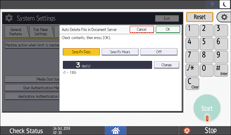
Press [Specify Days] or [Specify Hours] and specify the days or hours.
To specify not to delete documents automatically, press [Off].
 Press [Exit].
Press [Exit].
 After completing the configuration, press [Home] (
After completing the configuration, press [Home] ( ).
).

On the document list, you can check the dates when the documents are scheduled to be deleted.
