Enhanced Destination Search Function
The search function for the following types of destinations used in Fax and Scanner are enhanced:
Fax, IP-Fax, Internet Fax destinations
Scan to E-mail destinations
IM 2500/3000/3500/4000/5000/6000 series support this function regardless of the installed version of RICOH Always Current Technology.
Function | Up to version 1.2 | Version 2.0 |
|---|---|---|
Specifying the search target |
|
|
Number of results displayed in the search result list | Max. 100 results | Max. 600 results |
Canceling destination search | Unavailable | Available |
Customizing the search condition in the search result list | Unavailable | You can tap the text entry field in the search result list to specify another search string. |
Contents displayed in the search result list (only for LDAP search) |
|
|
Specifying the search target
When searching for destinations, you can specify the machine's address book and all LDAP servers registered on the machine as the search target and display the search results all together.
Press
 on the Fax screen or
on the Fax screen or  on the Scanner screen, and select [Search Address Book].
on the Scanner screen, and select [Search Address Book].Fax screen
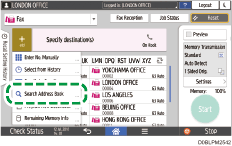
Scanner screen
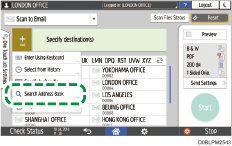
Specify the target address book from [All Address Books], [Address Book], and LDAP servers.
Number of results displayed in the search result list
You can search destinations in the machine's address book and all LDAP servers registered on the machine all at once, and up to 600 search results can be displayed – a maximum of 100 results from the machine's address book and a maximum of 100 results from each of up to five LDAP servers.
Canceling destination search
When searching all address books, or there are many search results and it takes too long to finish search, you can press [Cancel] to stop searching. Change the search condition and try searching again.
When a search is canceled, the results obtained by the time [Cancel] is pressed are displayed in the search results list.
Customizing the search condition in the search result list
When you cannot find the desired destination because there are too many search results, for example, you can change the search string and search again. You can narrow down the search results more easily.
Tap the text entry field in the search result list.
Change the search string and search again.
Contents displayed in the search result list (only for LDAP search)
The names of the destinations are displayed with up to 100 characters in the search result list, which allows you to find the desired destination easily without confirming the details of the destination.
The names and departments are displayed in the search result list, which allows you to distinguish the destinations whose names are identical.
