![]() Press [Tray Paper Settings] in the upper left corner of the screen.
Press [Tray Paper Settings] in the upper left corner of the screen.
![]() Select the tray to specify the paper settings.
Select the tray to specify the paper settings.
![]() Select [Allocate from Media Catalog].
Select [Allocate from Media Catalog].
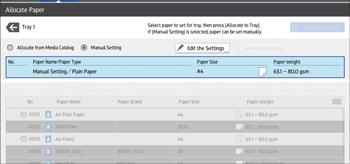
The custom papers that can be used in the selected tray appear.
The Master Library information is indicated by the ![]() icon.
icon.
If the paper you want to select is not displayed, use [Jump to Row], or scroll through the screen until the desired item is displayed.
![]() Select the custom paper that you want to use, and then press [Allocate to Tray].
Select the custom paper that you want to use, and then press [Allocate to Tray].
After selecting a custom paper, you can check its type and color by pressing [Check Settings].
![]() Press
Press ![]() .
.
![]() Press [Home] (
Press [Home] (![]() ) at the bottom of the screen in the center.
) at the bottom of the screen in the center.
![]()
If you want to change the custom paper settings, press [Change Custom Paper Sett.] in Step 5.
