![]() Press the [Check Status] key.
Press the [Check Status] key.
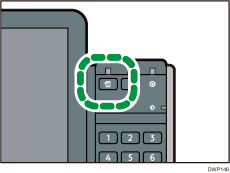
![]() Press [Maintnc./Inquiry/Mach. Info].
Press [Maintnc./Inquiry/Mach. Info].
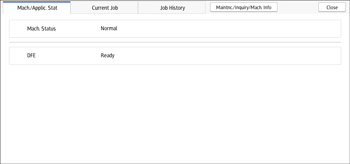
![]() Check the contents.
Check the contents.
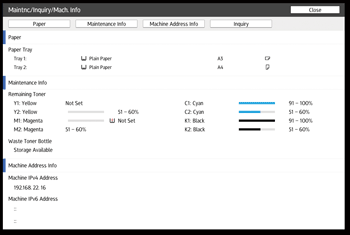
Paper
Displays the paper type, size, and weight loaded into the paper trays.
Maintenance Info
Remaining Toner
Displays the approximate amount of toner remaining.
No Staples
Allows the user to check whether or not there are staples remaining.
Waste Staple Recept. Full
Allows the user to check whether or not the waste staple receptacle is full.
Punch Receptacle Full
Allows the user to check whether or not the hole punch receptacle is full.
Binding Ring Comb Type
Displays the ring type loaded into the ring binder.
No Binding Ring Combs
Allows the user to check whether or not there are ring combs remaining.
Paper Misfeed
Displays the state of and solutions for paper misfeeds.
Cover Open
Indicates whether one or more covers of the machine are open.
Waste Paper Receptcl Full
Allows the user to check whether or not the waste paper receptacle for the trimmer or perfect binder is full.
No Binding Glue
Allows the user to check whether or not there is glue for the perfect binder remaining or not.
Output Tray Full
Allows the user to check whether or not the output tray is overloaded.
Machine Address Info
Machine IPv4 Address
Displays the machine's IPv4 address.
Machine IPv6 Address
Displays the machine's IPv6 address.
![]() After checking the information, press [Exit] twice.
After checking the information, press [Exit] twice.
![]()
Only [Remaining Toner] appear on the [Maintenance Info] screen if there is no error.
Depending on the security settings, [Machine Address Info] might not be displayed.
For details about how to locate and remove misfeeds, see "Removing Jammed Paper", Maintenance and Management.
