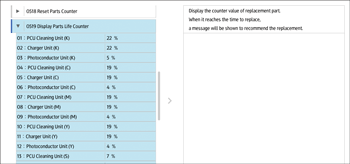The following operations are available for each adjustment item:
Value setting
Item setting
Executing
Display only
Value setting
Press [+] or [-] to increase or decrease the value respectively, or use the numeric keypad to enter the value.
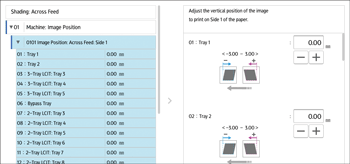
For some settings, move the slider right or left to increase or decrease the setting value.
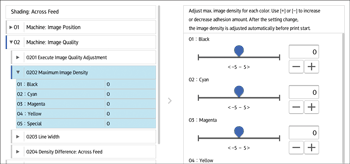
A numeric keypad appears to the left when you press the input box. Use the keypad to enter a value.
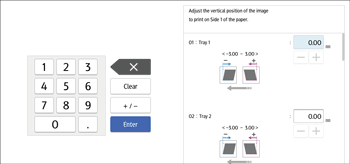
[×]: Press to delete the entered value character by character.
[Clear]: Clear the entered value.
[+/-]: Change the sign of the entered value from + (positive) to - (negative) and vice versa.
[Enter]: Confirm the entered value.
For some items, you can select a value from the pull-down list that appears when you press the input box. Select a value from the list.
Item setting
Select the item you require.
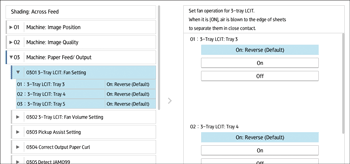
Executing
Press [Execute] to perform a selected function.
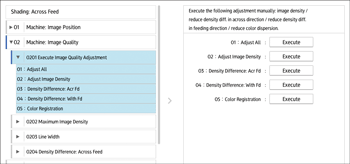
Display only
You can check the setting of the selected item.