When the custom size paper is loaded, the user must specify the paper size using the control panel.
![]() Press [Tray Paper Settings] in the upper left corner of the screen.
Press [Tray Paper Settings] in the upper left corner of the screen.
![]() Press [Paper Tray] tab.
Press [Paper Tray] tab.
![]() Select the tray for which you want to change the paper size.
Select the tray for which you want to change the paper size.
![]() Select the [Manual Setting] check box.
Select the [Manual Setting] check box.
![]() Press [Edit the Settings].
Press [Edit the Settings].
![]() Press [Paper Size].
Press [Paper Size].
![]() Press [Custom Size].
Press [Custom Size].
![]() Press the setting value next to [A:].
Press the setting value next to [A:].
![]() Enter the horizontal size using the number keys, and then press [Enter].
Enter the horizontal size using the number keys, and then press [Enter].
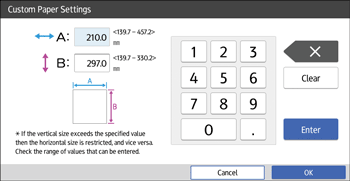
![]() Press the setting value next to [B:].
Press the setting value next to [B:].
![]() Enter the vertical size using the number keys, and then press [Enter].
Enter the vertical size using the number keys, and then press [Enter].
![]() Press [OK].
Press [OK].
![]() Press [Save Paper].
Press [Save Paper].
![]() Press
Press ![]() .
.
![]() Press [Home] (
Press [Home] (![]() ) at the bottom of the screen in the center.
) at the bottom of the screen in the center.
