![]()
Check that the paper edges are aligned with the left side.
If a paper tray is pushed vigorously when putting it back into place, the position of the tray's side fences may slip out of place.
![]() Check that paper in the paper tray is not being used, and then pull the tray carefully out until it stops.
Check that paper in the paper tray is not being used, and then pull the tray carefully out until it stops.
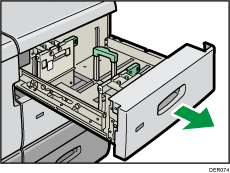
![]() Remove paper if loaded.
Remove paper if loaded.
![]() Release the end fence.
Release the end fence.
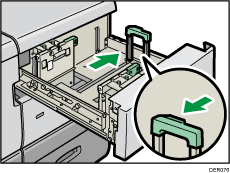
![]() Loosen the screws holding the side fences in position.
Loosen the screws holding the side fences in position.
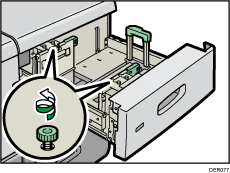
![]() When loading paper wider than 257 mm, lock the supporting plate (large) in place by hooking its edge on the side fence.
When loading paper wider than 257 mm, lock the supporting plate (large) in place by hooking its edge on the side fence.
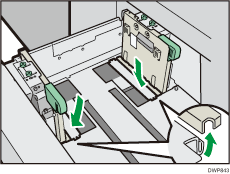
![]() Load paper by aligning the paper with the left side of the paper tray.
Load paper by aligning the paper with the left side of the paper tray.
Place paper with print side up.
Load a stack of paper about 5–10 mm (0.2–0.4 inches) high.
Make sure the paper rest on top of the supporting plates on both sides.
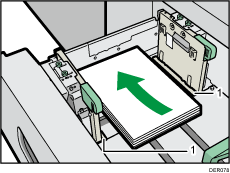
Supporting plates
![]() Take the grip of the side fences with your fingers, and adjust the side fences to the paper size.
Take the grip of the side fences with your fingers, and adjust the side fences to the paper size.
Set the paper flush against the protrusions in the bottom of the inner side fence.
Check that the scale numbers on the top of the side fences are roughly the same.
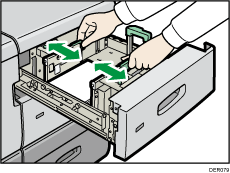
![]() Hold the grip of the side fence at the back of the paper tray, then turn the screws slowly to fasten it in place.
Hold the grip of the side fence at the back of the paper tray, then turn the screws slowly to fasten it in place.
Fasten the front side fence in the same way.
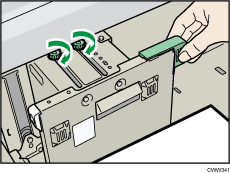
![]() Load additional sheets, if necessary.
Load additional sheets, if necessary.
Do not stack paper over the limit mark.
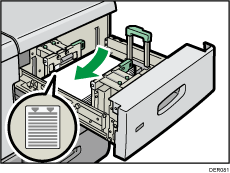
![]() Tightly fit the end fence to the loaded paper, and then re-lock the end fence again.
Tightly fit the end fence to the loaded paper, and then re-lock the end fence again.
Make sure there are no gaps between the paper and end fence.
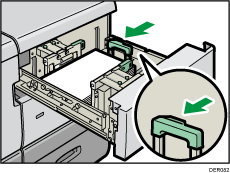
![]() Carefully slide the paper tray fully in.
Carefully slide the paper tray fully in.
![]()
After sliding the paper tray in, make sure that the paper size is changed correctly on the printer's initial screen. To display the printer's initial screen, display the [Home] screen and press the [Printer] icon.
You can load envelopes into the three-tray wide LCT. When loading envelopes, place them in the correct orientation. For details, see Envelopes.
