![]()
Check the paper edges are aligned at the right side.
If a paper tray is pushed vigorously when putting it back into place, the position of the tray's side fences may slip out of place.
When loading a low number of sheets, be sure not to squeeze the side fences in too tightly. If the side fences are squeezed too tightly against the paper, the edges may crease, the paper may misfeed, or if it weighs between 52.3–63.0g/m2 (14.0–16.9 lb. Bond), it may wrinkle.
![]() Check that paper in the paper tray is not being used, and then pull the tray carefully out until it stops.
Check that paper in the paper tray is not being used, and then pull the tray carefully out until it stops.
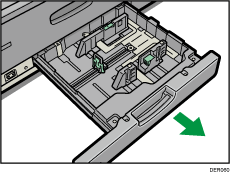
![]() Remove paper if loaded.
Remove paper if loaded.
![]() Release the lock on the side fences.
Release the lock on the side fences.
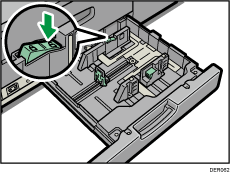
![]() While pressing down the release lever, slide the side fences until they are aligned with the paper size you want to load.
While pressing down the release lever, slide the side fences until they are aligned with the paper size you want to load.
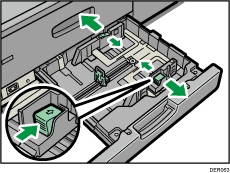
![]() While pressing down on both sides of the end fence, slide it until it is aligned with the size of paper to you want to load.
While pressing down on both sides of the end fence, slide it until it is aligned with the size of paper to you want to load.
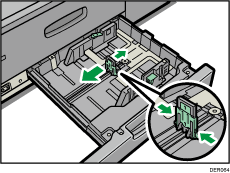
![]() Square the paper and load it print side down.
Square the paper and load it print side down.
Do not stack paper over the limit mark.
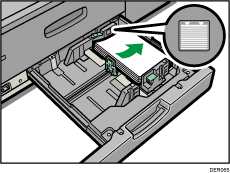
![]() Re-lock the side fences.
Re-lock the side fences.
Make sure there are no gaps between the paper and side fences or end fence.
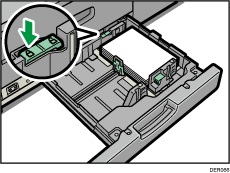
![]() Carefully slide the paper tray fully in.
Carefully slide the paper tray fully in.
![]()
After sliding the paper tray in, make sure that the paper size is changed correctly on the printer's initial screen. To display the printer's initial screen, display the [Home] screen and press the [Printer] icon.
