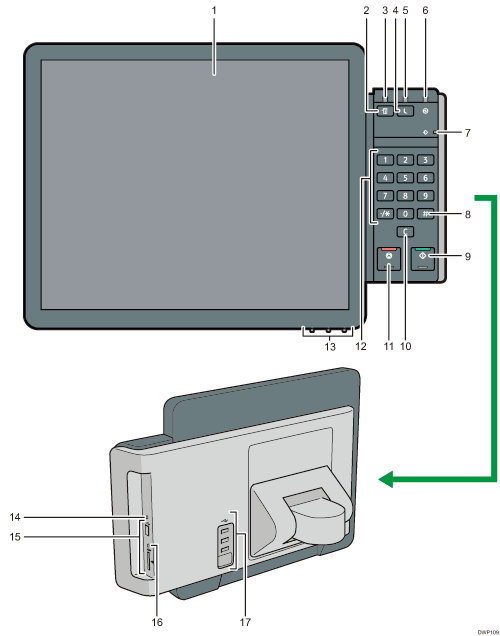
Display panel
This is a touch panel display that features icons, keys, shortcuts, and widgets that allow you to navigate the screens of the various functions and applications and provide you with information about operation status and other messages. See How to Use the [Home] Screen and How to Use Each Application
[Check Status] key
Press to check the machine's system status, operational status of each function, and current jobs. You can also display the job history and the machine's maintenance information.
Status indicator
Indicates the status of the system. Stays lit when an error occurs or the toner runs out.
[Energy Saver] key
Press to switch to Low Power mode or Sleep mode. When the machine is in Sleep mode, press the key again to recover the machine from sleep. See Saving Energy.
Energy saver indicator
When the machine is in Low Power mode, the energy saver indicator is lit. In Sleep mode, the energy saver indicator flashes slowly.
Main power indicator
The main power indicator goes on when you turn on the main power switch.
Data In indicator (printer mode)
Flashes when the machine is receiving print jobs from a computer. See Print.
[
 ] key (Enter key)
] key (Enter key)Press to confirm values entered or items specified.
[Start] key
Press to start copying, printing, scanning, or sending.
[Clear] key
Press to delete a number entered.
[Stop] key
Press to stop a job in progress, such as copying, scanning or printing.
Number keys
Use to enter the numbers for copies and data for the selected function.
Display adjustment keys
Allows you to adjust the displayed image.
Control panel reset key
Press to restart the control panel. Used when operating from the control panel becomes unresponsive.
Media slots
Use to insert an SD card or a USB flash memory device. For details, see Inserting/Removing a Memory Storage Device
Media access lamp
Lights up when an SD card is inserted in the media slot.
USB Host Interface
Connect a keyboard, mouse, or other USB device.
