Notes on removing paper from the shift tray
When removing the paper delivered to the shift tray, if you remove the paper at an angle or towards the front of the machine, the shift tray may rise and catch on the paper. Press the [Suspend / Resume] key before removing the paper.
Removing paper during printing
When delivering paper to the shift tray with Finisher SR5110 or Booklet Finisher SR5120, the paper may be misaligned depending on the type of printed image. If this happens, suspend printing, remove the paper, and then resume printing.
If delivered to finisher shift tray 1
![]() Press the [Suspend / Resume] key of finisher shift tray 1.
Press the [Suspend / Resume] key of finisher shift tray 1.
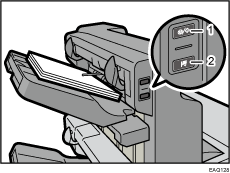
[Suspend / Resume] key
[Remove Paper] key
![]() Press the [Remove Paper] key.
Press the [Remove Paper] key.
![]() After the tray is lowered, remove the delivered paper.
After the tray is lowered, remove the delivered paper.
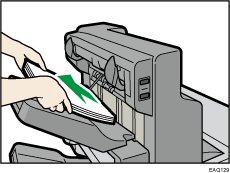
![]() Press the [Suspend / Resume] key to restart the print.
Press the [Suspend / Resume] key to restart the print.
If delivered to finisher shift tray 2
![]() Press the [Suspend / Resume] key of finisher shift tray 2.
Press the [Suspend / Resume] key of finisher shift tray 2.
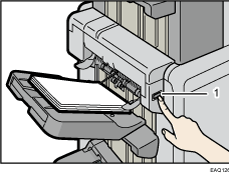
[Suspend / Resume] key
![]() Remove the stack of paper from the finisher shift tray 2.
Remove the stack of paper from the finisher shift tray 2.
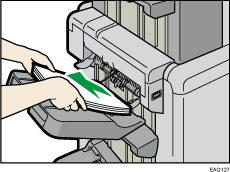
![]() Press the [Suspend / Resume] key to restart the print.
Press the [Suspend / Resume] key to restart the print.
