When you specify the lengths of the template after measuring them, the values to adjust the image position are automatically calculated and applied.
![]() Press [Tray Paper Settings] in the upper left corner of the screen.
Press [Tray Paper Settings] in the upper left corner of the screen.
![]() Press [CustomPaper Management].
Press [CustomPaper Management].
![]() Select the name of the paper that you want to register.
Select the name of the paper that you want to register.
If the paper you want to select is not displayed, use [Jump to Row], or scroll through the screen until the desired item is displayed.
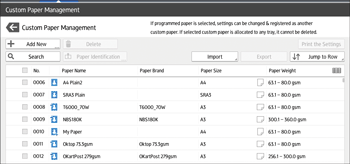
![]() Press
Press ![]() .
.
![]() Press [Advanced Settings].
Press [Advanced Settings].
![]() Enter the login user name and password of the administrator if an authentication screen appears.
Enter the login user name and password of the administrator if an authentication screen appears.
The authentication screen does not appear if you log in as an administrator.
![]() Press [Reg Align Frt&Bck Img Use Template].
Press [Reg Align Frt&Bck Img Use Template].
![]() Enter the value you wrote on the printed template.
Enter the value you wrote on the printed template.
Enter the measured values in the corresponding fields on the [Side 1] and [Side 2] tabs.
Select the item you want to enter and use the numeric keypad to enter the value.
You can enter values from 0.1 to 999.9 mm in 0.1-mm increments.
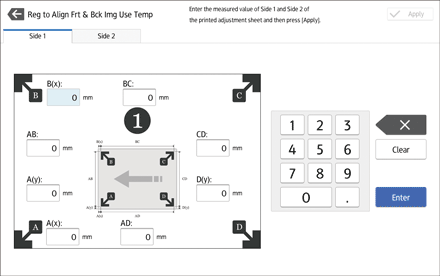
![]() Press [Apply].
Press [Apply].
![]() Press [Save].
Press [Save].
![]() Press [Save Paper]
Press [Save Paper]
![]() Press [Overwrite].
Press [Overwrite].
![]() Press
Press ![]() .
.
![]() Press the [Home] (
Press the [Home] (![]() ) icon at the center bottom of the screen.
) icon at the center bottom of the screen.
![]()
For details about how to register a custom paper, see Registering a Custom Paper.
