You can change information for a stored file, such as the user name, file name, and password.
![]()
Information for files waiting for being sent cannot be changed.
Changing a user name
![]() Press [Select Stored File].
Press [Select Stored File].
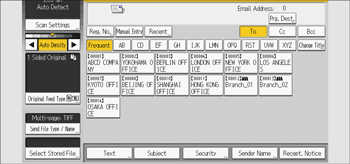
![]() Specify the folder in which to save the stored files.
Specify the folder in which to save the stored files.
![]() Press [Manage / Delete File].
Press [Manage / Delete File].
![]() Select the file containing the user name you want to change.
Select the file containing the user name you want to change.
If you select a password-protected stored file, a screen for entering the password appears. Enter the password, and then press [OK].
![]() Press [Change User Name].
Press [Change User Name].
![]() Enter a new user name.
Enter a new user name.
The user names shown here are names that were registered in the address book. To change a user name not shown here, press [Manual Entry], and then enter the user name.
![]() Press [OK].
Press [OK].
![]() Make sure that the user name was changed.
Make sure that the user name was changed.
![]() Press [Reset].
Press [Reset].
![]()
Using Web Image Monitor you can also change the user name of a file stored in the machine from the client computer. For details about Web Image Monitor, see Web Image Monitor Help.
Changing a file name
![]() Press [Select Stored File].
Press [Select Stored File].
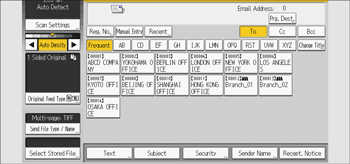
![]() Specify the folder in which to save the stored files.
Specify the folder in which to save the stored files.
![]() Press [Manage / Delete File].
Press [Manage / Delete File].
![]() Select the file containing the file name you want to change.
Select the file containing the file name you want to change.
If you select a password-protected stored file, a screen for entering the password appears. Enter the password, and then press [OK].
![]() Press [Change File Name].
Press [Change File Name].
![]() Enter a new file name.
Enter a new file name.
![]() Press [OK].
Press [OK].
![]() Make sure that the file name was changed.
Make sure that the file name was changed.
![]() Press [Reset].
Press [Reset].
![]()
For information about how to enter characters, see "Entering Text (When Using the Standard Applications)", Preparation.
Using Web Image Monitor, you can also change the file name of a file stored in the machine from the client computer. For details about Web Image Monitor, see Web Image Monitor Help.
Changing a password
Enter the password for accessing the stored file.
![]() Press [Select Stored File].
Press [Select Stored File].
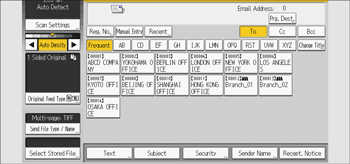
![]() Specify the folder in which to save the stored files.
Specify the folder in which to save the stored files.
![]() Press [Manage / Delete File].
Press [Manage / Delete File].
![]() Select the file containing the password you want to change.
Select the file containing the password you want to change.
A screen for entering the password appears. Enter the password, and then press [OK].
![]() Press [Change Password].
Press [Change Password].
![]() Using the number keys, enter a new four to eight-digit password.
Using the number keys, enter a new four to eight-digit password.
![]() Press [OK].
Press [OK].
![]() Enter the same number again using the number keys.
Enter the same number again using the number keys.
![]() Press [OK].
Press [OK].
![]() Press [Reset].
Press [Reset].
![]()
Using Web Image Monitor, you can also change the password of a file stored in the machine from the client computer. For details about Web Image Monitor, see Web Image Monitor Help.
