Adjusts the overall color tone when the copy is reddish or bluish.
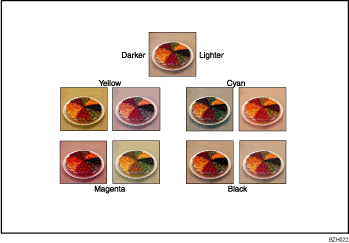
Color balance program
You can store the color balance setting as a color balance program and recall it when you want to use it. For details, see "Registering the adjusted color balance", Color balance.
![]() Press [Edit / Color].
Press [Edit / Color].
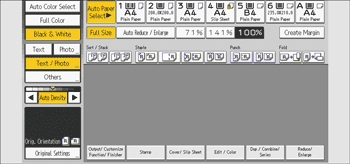
![]() Press [Color].
Press [Color].
![]() Press [Adjust Color].
Press [Adjust Color].
![]() Adjust the color balance by pressing [Lighter] or [Darker].
Adjust the color balance by pressing [Lighter] or [Darker].
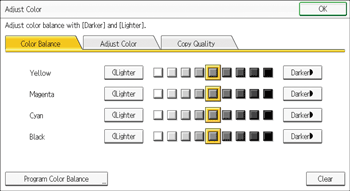
![]() Press [OK] twice.
Press [OK] twice.
![]()
When Auto Clear is done, [Reset] is pressed, or the power is turned off, the adjusted settings will be deleted and the initial values will be reset.
Registering the adjusted color balance
Register adjusted color balance settings so that you can use them later.
You can store up to three programs.
![]() Press [Edit / Color].
Press [Edit / Color].
![]() Press [Color].
Press [Color].
![]() Press [Adjust Color].
Press [Adjust Color].
![]() Adjust the color balance.
Adjust the color balance.
![]() Press [Program Color Balance].
Press [Program Color Balance].
![]() Press [Program].
Press [Program].
![]() Select a program number.
Select a program number.
![]() Press [OK] twice.
Press [OK] twice.
![]()
If you want to change the registered settings, register them one more time. In this case, the previously registered settings will be overwritten.
If you select the program number key where
 is displayed, the previously registered settings will be overwritten.
is displayed, the previously registered settings will be overwritten.For details about how to adjust the color balance, see Color balance.
Changing the color balance
Changes the settings stored in color balance programs.
![]() Press [Edit / Color].
Press [Edit / Color].
![]() Press [Color].
Press [Color].
![]() Press [Adjust Color].
Press [Adjust Color].
![]() Press [Program Color Balance].
Press [Program Color Balance].
![]() Select the program number to be changed.
Select the program number to be changed.
![]() Change the registered settings.
Change the registered settings.
![]() Press [Program Color Balance].
Press [Program Color Balance].
![]() Press [Program], and then press the program number to be overwritten.
Press [Program], and then press the program number to be overwritten.
![]() Press [Yes].
Press [Yes].
![]() Press [OK] twice.
Press [OK] twice.
Recalling the color balance
Applies settings registered in color balance programs to the copy job.
![]() Press [Edit / Color].
Press [Edit / Color].
![]() Press [Color].
Press [Color].
![]() Press [Adjust Color].
Press [Adjust Color].
![]() Press [Program Color Balance].
Press [Program Color Balance].
![]() Select the program number you want to use.
Select the program number you want to use.
![]() Press [OK] twice.
Press [OK] twice.
![]()
When Auto Clear is done, [Reset] is pressed, or the power is turned off, the adjusted settings will be deleted and the initial values will be reset.
Deleting the color balance
Deletes the settings stored in color balance programs.
![]() Press [Edit / Color].
Press [Edit / Color].
![]() Press [Color].
Press [Color].
![]() Press [Adjust Color].
Press [Adjust Color].
![]() Press [Program Color Balance].
Press [Program Color Balance].
![]() Press [Delete], and then select the program number you want to delete.
Press [Delete], and then select the program number you want to delete.
![]() Press [Yes].
Press [Yes].
![]() Press [OK] twice.
Press [OK] twice.
